A redirect can be really handy in many situations, but when used improperly, they can cause an infinite nightmare. If you’re tired of constantly dealing with too many redirects errors, read on for a few easy fixes for this pesky problem.
What Is a Too Many Redirects Error?
“ERR_TOO_MANY_REDIRECTS” is an error message that appears when a website creates a redirect loop. One redirect leads to another and creates a chain that redirects back to itself in a loop, and directs the user between different addresses infinitely.
When the browser has had enough, an ERR_TOO_MANY_REDIRECTS message appears.
This is a pretty common problem. Our 2019 study into internal linking mistakes found that 8.3% of websites suffer from this issue, so if it’s a problem you’ve also come across, know that you’re not alone.
The creation of this redirect loop could depend a few things. It could be that your website has been recently migrated, but you’ve yet to update all of your page addresses, or maybe you’ve recently changed from HTTP to HTTP and your website doesn’t know which version of the page to redirect to.
Maybe you’ve just recently created a new redirect that is in conflict with one that already exists. In any case, it’s usually because two redirects are competing against one another.
What Does a Too Many Redirects Error Look Like in My Browser?
These error messages will appear differently in different browsers. Here are a few examples.
Firefox
The text of the Firefox error will read:
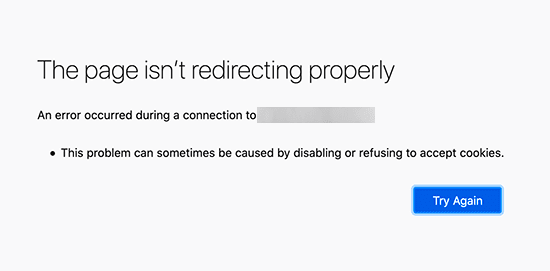
Chrome
The text for the Chrome error will read:
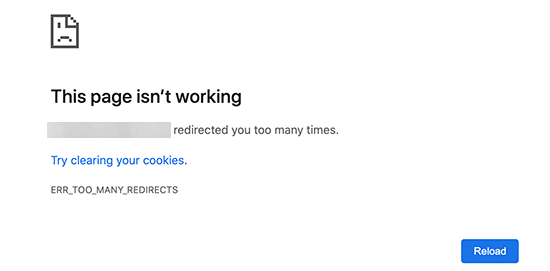
Microsoft Edge
The text for the Microsoft Edge error will read:
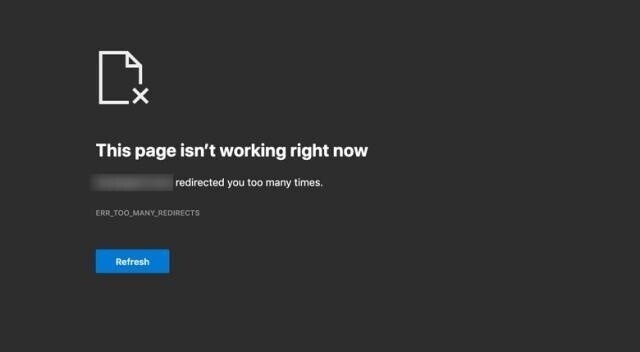
Safari
The text for the Safari error will read:
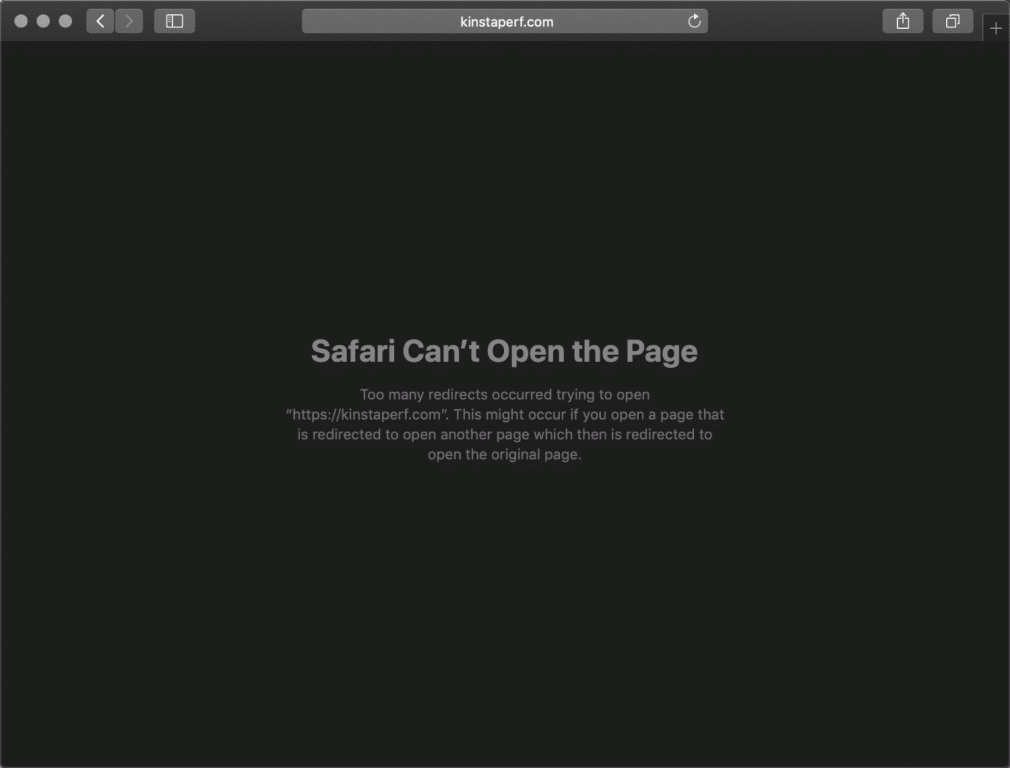
Whatever the message says, it can lead a user to believe that a website isn’t secure, which can reduce their trust.
Needless to say, your top priority as a site owner is to fix the redirect issues ASAP.
How to Identify a Too Many Redirects Error with the Site Audit tool
You can check if your website has redirect issues with the Site Audit tool. You’ll need to create a project for your domain if you haven’t already.
Once the project is available, navigate to your project dashboard and perform the following steps:
- Open your Site Audit and go to the “Issues” tab. You’ll see a page like this:
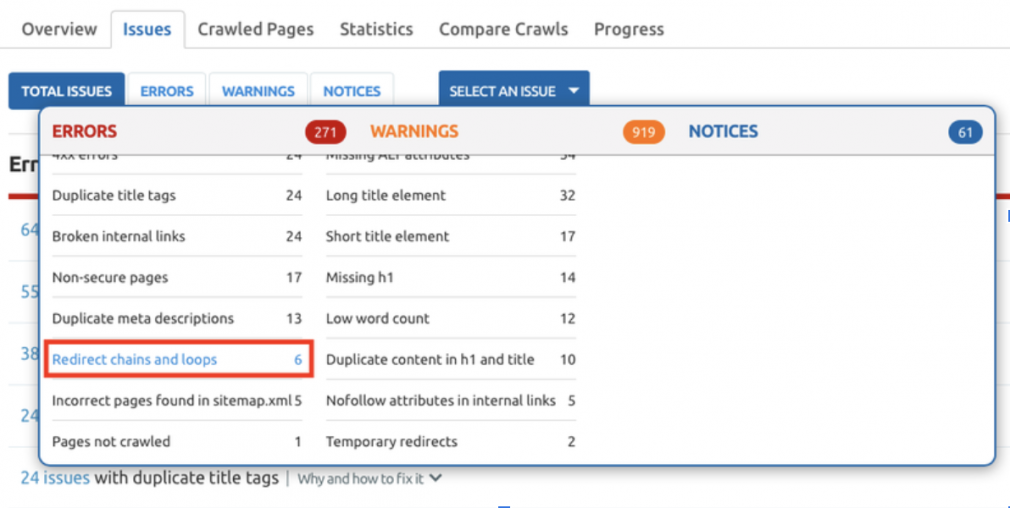
- Select “Redirect chains and loops” (highlighted in the screenshot above) to check if the error has been triggered. The Site Audit will automatically recognize the length of the chain and show you a full list of the URLs.
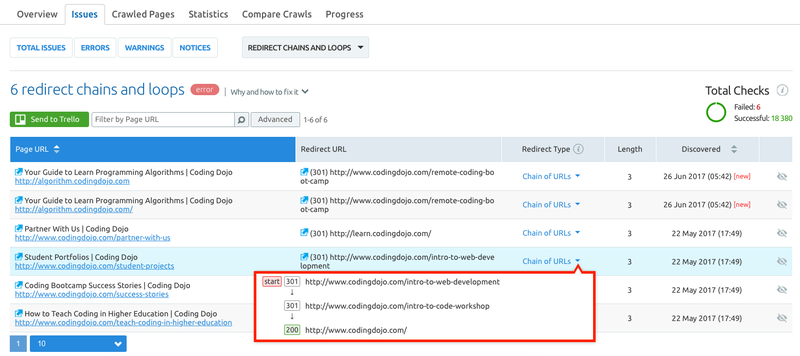
- Identify the URLs that need fixing and get to work! Check out the handy ‘Why and how to fix it’ info box located at the top of the page for more insights.
How Do I Fix a Too Many Redirects Error?
Once you know where the ERR_TOO_MANY_REDIRECTS show up, you can start fixing the problem.
Here’s how we’d do it: Clear your browser cache and cookies.
The first thing you can try is clearing the cache and cookies in your browser. Sometimes a too many redirects error can occur when your browser cookies are caching old redirects.
Here’s how you can go about it in Chrome and Firefox:
Chrome
- Click the three dots at the top right of your browser to access settings
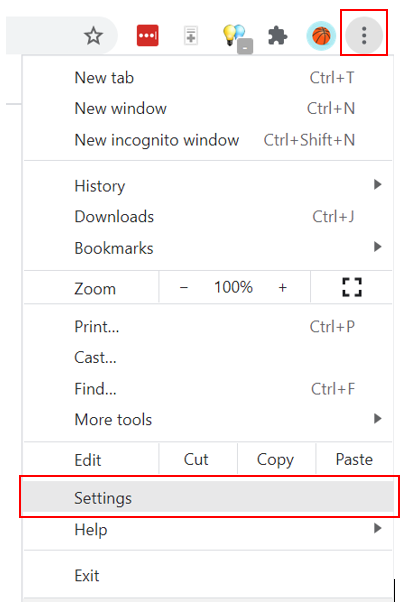
- Navigate to “Privacy and Security” and click “Clear browsing data”
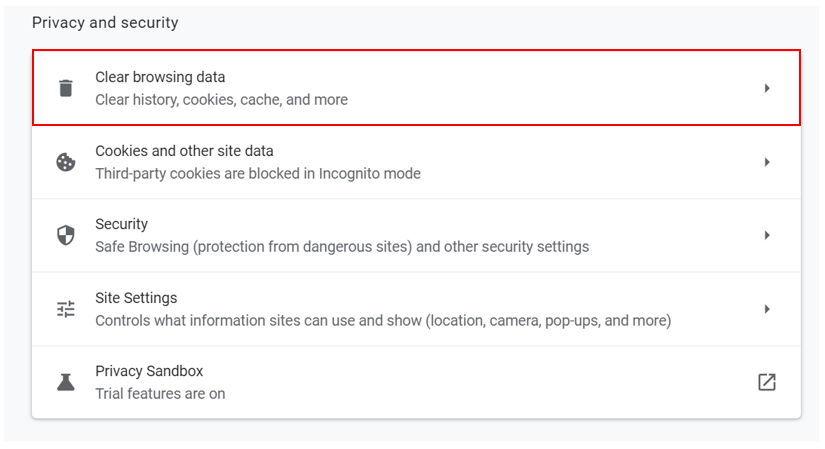
- Set your time range, then click “Clear data”
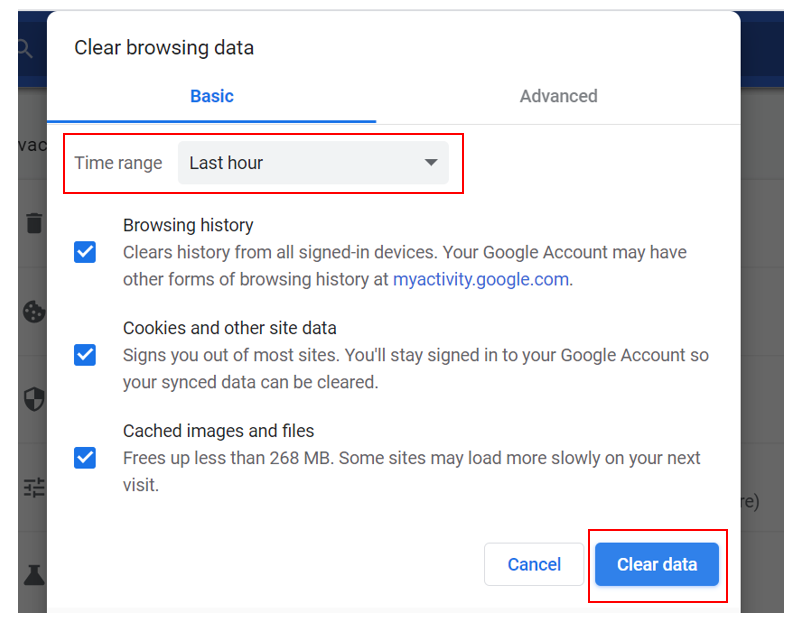
Firefox
- Click the three dots at the top right of your browser to access settings

- Navigate to “Privacy and Security” and then click “Clear data”
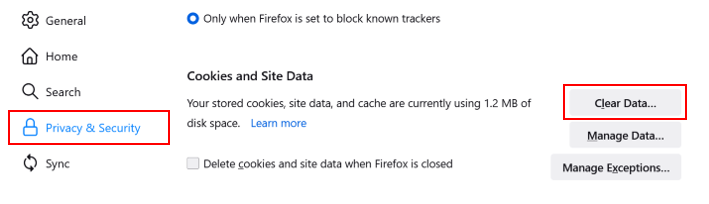
- Click “Clear”
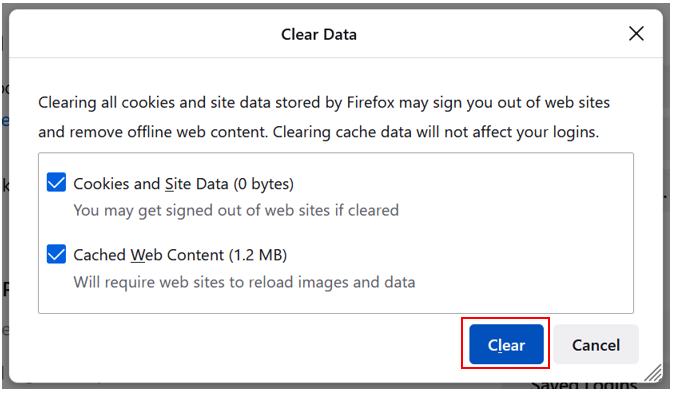
Clear your WordPress cache and cookies
You can also clear out your cache and cookies on WordPress via whichever plugin you’ve installed to help you speed up your site. Here’s how it works for two popular plugins:
WP Rocket plugin
- Go to your WordPress Admin Dashboard
- Navigate to “Settings” and then “WP Rocket”
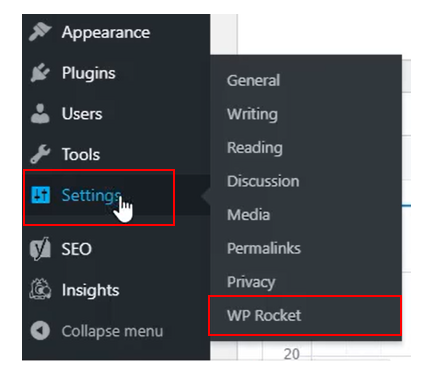
- Locate “Quick Actions” and click “CLEAR CACHE”
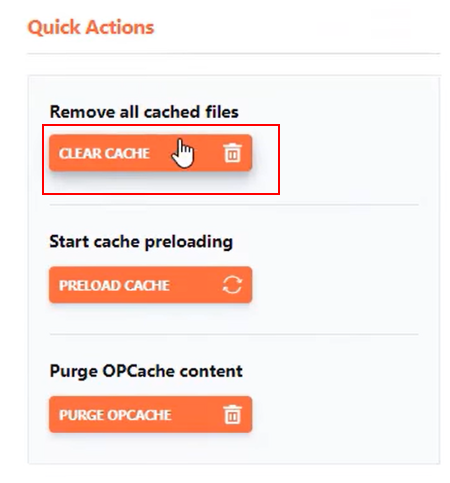
W3 Total Cache plugin
- Go to your WordPress Admin Dashboard
- Navigate to “Performance” and then “Dashboard”
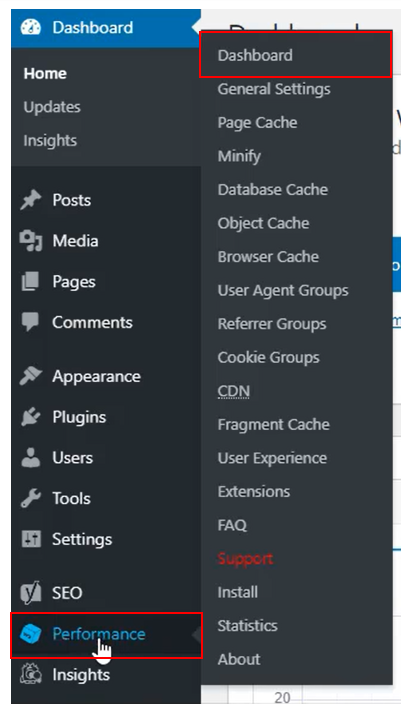
- Go to the W3 Total Cache Dashboard and click “Empty All Caches”

Once you’re done, refresh your webpage and see if the error is gone. If it isn’t, keep reading.
Check your URL settings
The error could lie in your URL settings. If your home URL and website URL don’t match, then your user will get stuck in a redirect loop.
In WordPress, you can fix this easily. You just need to go to your settings and locate your “WordPress Address (URL)” and “Site Address (URL)”.
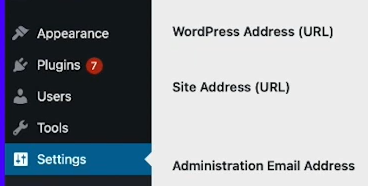
Check if they match. If they don’t, you’ll need to modify them so they do. If everything looks in order but the redirect error persists, here are two small things you may have missed:
- Make sure that there are no whitespaces at the beginning or end of the URLs
- Make sure there is a www at the beginning of the URLs (after the https://)
Check Your Security Protocol
You may use a security protocol (SSL certificate) to run your website. Although this can have a lot of benefits for your site, it could also contribute to your redirect error. Check out our article on SSL certificates.
Change your security protocol back to its default settings and refresh your page. If the error message is still there, try resetting your SSL certificate altogether.
Verify .htaccess
.htaccess is a big part of what controls page redirects, so even the smallest .htaccess problem could cause a domino effect in your page loading.
To redefine your .htaccess file with an FTP client, just follow these steps:
- Use your FTP client to find your site files
- Access the WordPress files folder via the “Online File Manager”
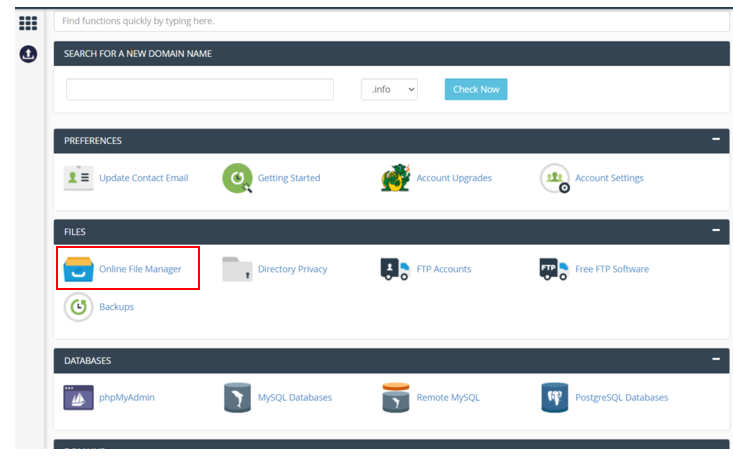
- Go to your htdocs folder
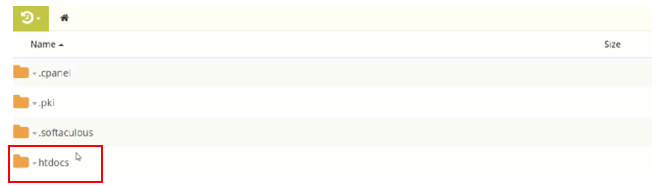
- Find the .htaccess and download it (in case you need to restore it later)
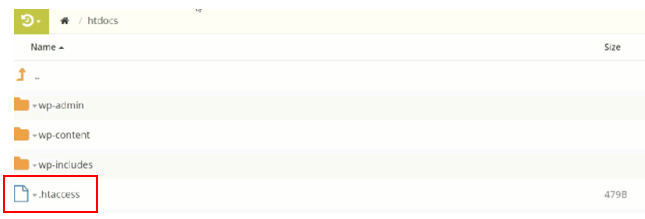
- Right-click on the file to edit it. Now you can use the web-based text editor
- Reset to the default settings, then save and refresh your site
If this hasn’t solved the error, you can restore the backup .htaccess file you previously downloaded. We’ve got one more fix for you to try!
Check Your Plugins
The solution to your redirect error might hide in your WordPress plugins. You can disable the plugins currently active via the WordPress admin Dashboard. Go to “Plugins”.
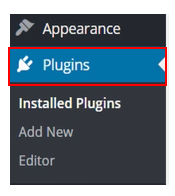
Then select all plugins and choose “Deactivate” in the drop-down “Bulk Actions” and click “Apply”.
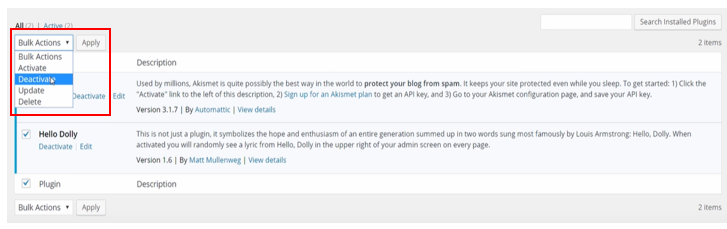
If the bulk action doesn’t solve the issue, you’ll need to test each plugin to see which one may be causing the redirect error. Enable them once more and refresh the page.
Access the plugins folder (probably in the WordPress Content folder) and rename each folder individually or remove them simultaneously. Don’t forget to download a backup each time, then refresh your page.
Hopefully, this will solve your too many redirects error once and for all!
Fixing the Too Many Redirects Error
Getting that little error message can be pretty annoying, but once you identify the source, fixing it is a piece of cake! Our recommendation?
Use the Site Audit tool to regularly check and identify your redirects: keep them at no more than three redirects per chain — and make sure you always remove immediately any redirect loops error you find!
Check out the Site Audit tool today and start monitoring your website’s redirect chains. The sooner you do, the sooner they’ll be solved.
Find and Fix Sitemap Errors
with the Site Audit Tool


