Instagram, a Facebook-owned company, is one of the most popular social media channels in the world right now. Founded in October of 2010, it has over 1 billion active users every month and half a million-plus active users every day.
With numbers like these, it’s clear that your business needs to be on Instagram. However, you may be wondering, “how do you post on Instagram?” Or perhaps, “when is the best time to post on Instagram?” Let’s walk through the ins and outs of Insta so you can boost your brand’s social presence!
Can You Post On Instagram from a PC?
The short answer to this question is yes — you can post on Instagram from a PC. It does require a little extra effort, though.
How do you post on Instagram from a computer? The only way you can do so from your PC is through a Chrome browser. However, you will need to change some settings in your browser to do so in order to trick it into thinking you’re on a mobile device.
Step 1: Open Up the Chrome Browser
This is the only way you can upload to Instagram from your PC without going through the app on your phone.
If you don’t have the Chrome browser, you can download it here.
Step 2: Visit Instagram’s Website & Log In
Go to the Instagram login page and log into your account. If you have a connected Facebook account, you can also use your Facebook user information to log in.
Step 3: Open the Inspect Tool & Change to Mobile View
Click the 3 dots on the top right of your Chrome screen, navigate to “More Tools,” and finally select “Developer Tools.”
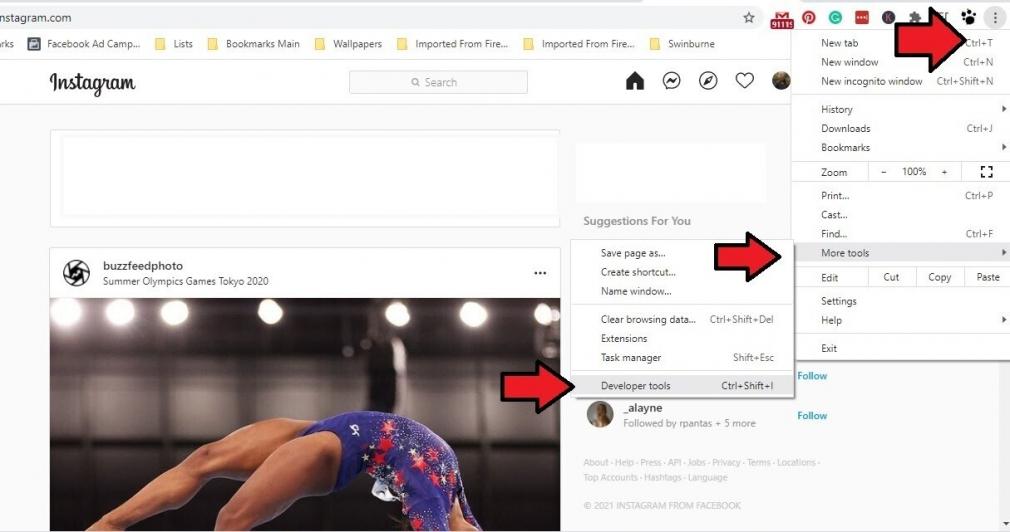
From here you need to click on the “Toggle Device” icon, which looks like a mobile phone in front of a screen.
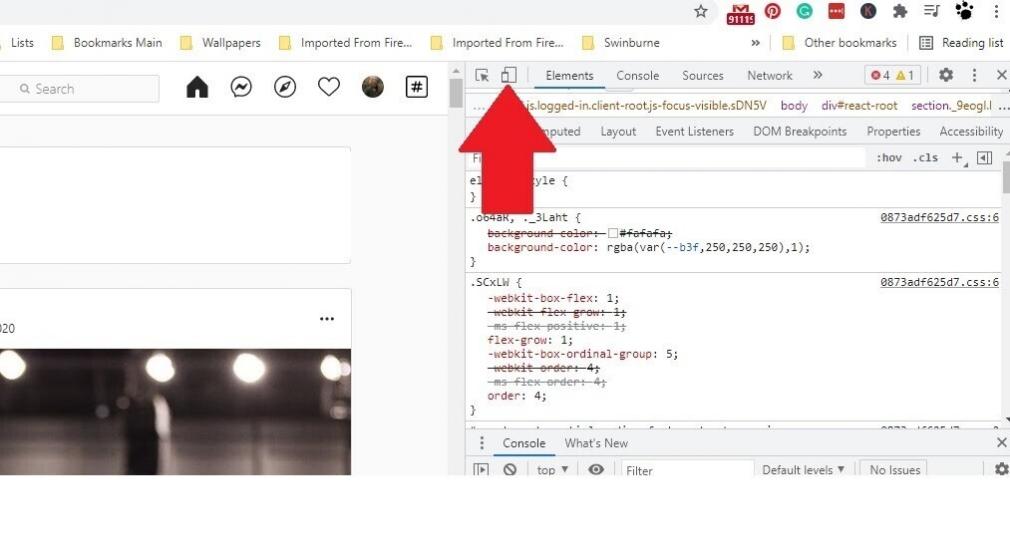
This will turn your Chrome browser into a mock mobile browser, meaning you can see how websites look on a mobile device.
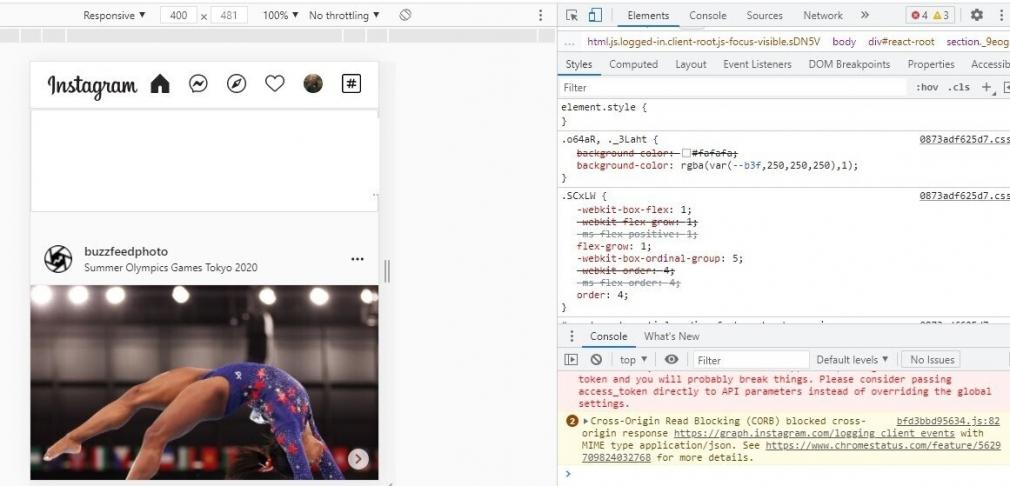
Now that your PC is working like a mobile device, you can create Instagram posts from your computer.
Step 4: Refresh the Page
Once you refresh the page, you’ll be using Instagram as if you were on mobile. You can add content from your PC, such as images or video, just like uploading to the internet normally.
How to Post On Instagram from Your Mac
If you’re a Safari user, there’s also a quick fix that allows you to post on Instagram from your browser.
Step 1: Open Safari & Update Preferences
Now that we’ve covered PC, let’s discuss how to post on Instagram from a computer when you have a Mac. You can post to Instagram from your Mac using Safari if you change your user agent to iPhone.
Open your Safari browser and click on the word “Safari” at the top of the screen.
Select “Preferences” and then “Advanced” from the pop-up window.
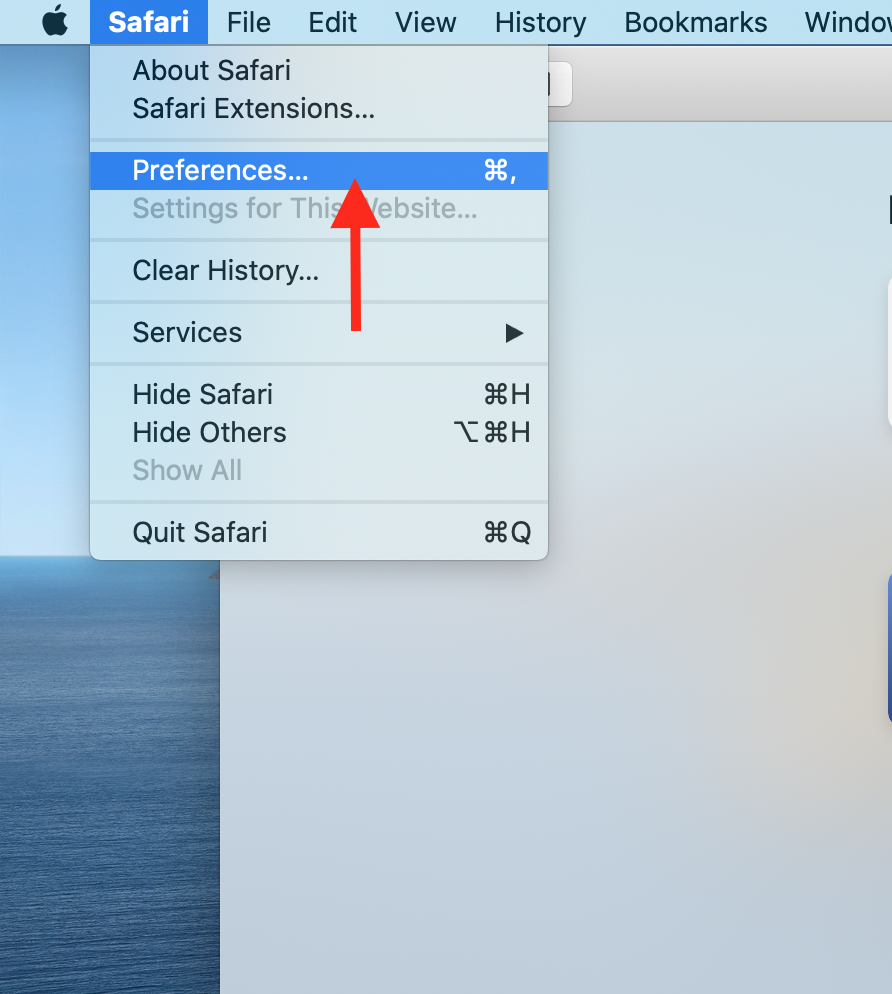
At the bottom of this menu, you’ll see the words “Show Develop Menu in Menu Bar.” Check that box.
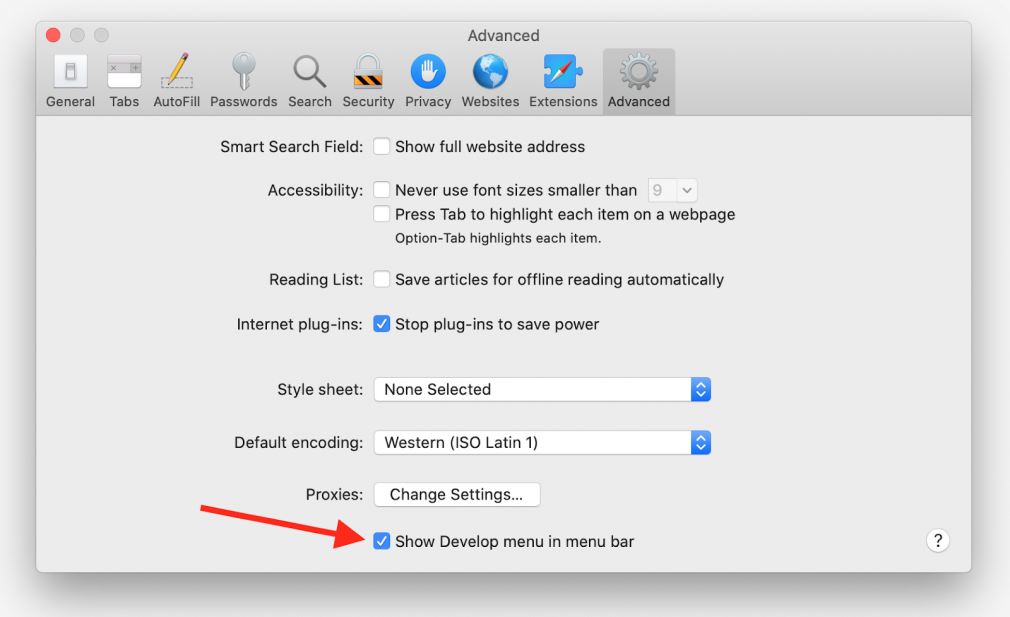
Step 2: Change User Agent
Next, open a new Safari window and click on the word “Develop.” From there, find “User Agent,” then select the iPhone option from the list. In the below example, you would click “Safari — iOS 13.1.3 — iPhone.”
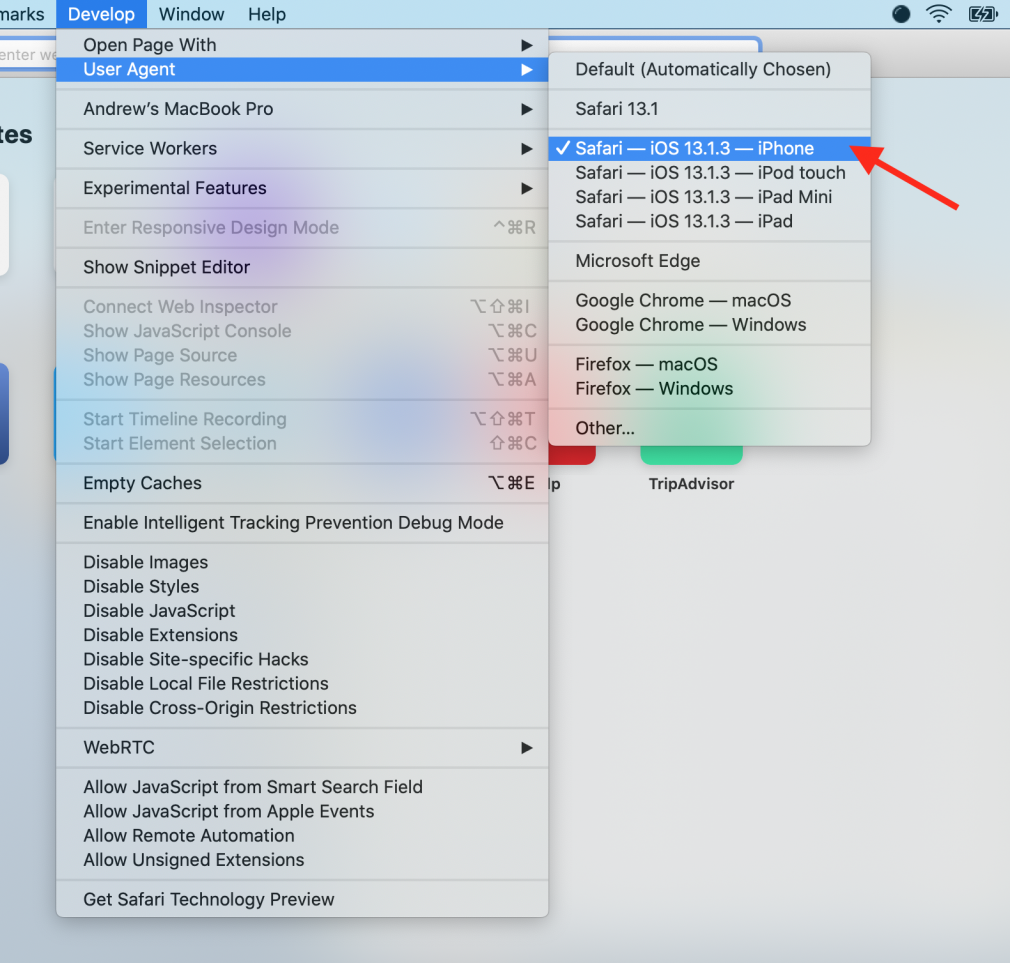
Step 3: Log on to Instagram and Start Posting
Now that you have done all of the above, you can log into Instagram, upload posts, and browse your feed as if you were on a mobile device.
Posting on Instagram from Your Phone
Instagram was intended to be a mobile app, and still is. So naturally, creating content and posting from your phone is the easiest option.
From the main screen on your Instagram app, hit the “+” button on the top right. This will give you some posting options:
- Post: Select and post images from your phone. You can post a single image, or multiple images to create a slideshow.
- Story: Share temporary photos and videos. These only last for 24 hours, but you can save stories under specific “Highlight” categories that are featured on your profile.
- Reels: Post a 15-second video mixed with music. These were introduced to compete with TikTok.
- Live: Broadcast live, through Instagram, using your phone camera.
What Is the Best Time to Post On Instagram?
If you’re using Instagram strategically for marketing, it’s helpful to know the best times to post your content. Posting randomly is not as effective.
From your market research, you should know what times of day your target audience is active on Instagram, and hence when you should be sharing your content.
According to Search Engine Journal, the best time to post content is generally during lunchtime during weekdays. They say the very best time to post is Tuesdays 11 a.m. to 2 p.m. Sunday, on the other hand, seems to be a less active day of the week for Instagram users.
Take your own social media habits into account for further insight. During lunchtime, it’s common for users to scroll through Instagram for a brain break. And when the weekend rolls around, people typically make plans and may not be looking through social media quite as much while they’re busy.
While Tuesdays are considered the best day of the week to post, this does not mean you need to be online at lunchtime, waiting to post to your audience. Scheduling social media posts can save you a lot of time and effort and help maximize your results.
You can use our Social Media Poster, which allows you to create and schedule content like Instagram posts on a content calendar. Read more about scheduling your social media posts to get started!
By using the Social Media Toolkit, you can keep your market research, keyword research, competitor research, and social calendars all in the same application. Even if you’re posting across several social media platforms, you can seamlessly switch back and forth between tabs to create and schedule your content.
Schedule Posts
with the Social Media Poster Tool

Other Ways to Get an Edge in Social Marketing Campaigns
Using the Social Media Toolkit allows you to schedule Instagram posts (as well as content on other platforms!), get insights, track your competitors, and boost posts all in one place. You can also perform customer and competitor research to get further ideas for what to post and what will likely perform best.
You can also utilize other resources like the Hashtags report (found in the Social Media Tracker section) to see which hashtags would best accompany your posts as well as what hashtags your competitors are using. Keep in mind that this report only works for Facebook, Twitter, and Instagram.
Social media can often feel like a time suck; you’re analyzing your competitors manually, commenting on posts, or just endlessly scrolling. The best advice is to spend a solid couple of research at the start of a campaign, then scheduling your content. Here are a couple of useful resources.
Social Media Analytics
First things first, it’s important to understand your own audience. What are their demographics? When are they online? How do they engage with your content? You can find relevant insights such as these by utilizing the Social Media Analytics reports.
Social Media Tracker
The Social Media Tracker allows you to view competitor data to see how competitors are performing. Get insights into their engagement, posting frequency, follower count, and more.
Social Media Poster
Now that you’re armed with data, it’s time to schedule posts using our Social Media Poster. You can schedule content for weeks, or even months, in advance and use all the time you’ll save interacting with your followers!
Of course, you can always post outside your schedule. It’s also important to create content for your audience when inspiration strikes or something newsworthy happens.
As with all good marketing, you need to have a plan. It’s no use firing off content without a purpose and simply hoping it performs. But how do you plan social media posts? We’re glad you asked because we have an answer for you.
Refresh your memory of posting on Instagram, then read on to get more perspective on this social media channel.
How to Use the Social Media Poster
Not sure how to share a post on Instagram via our tools? Let’s walk through the step-by-step guide on how to use the Social Media Poster to plan your social media posts.
Visit the Dashboard
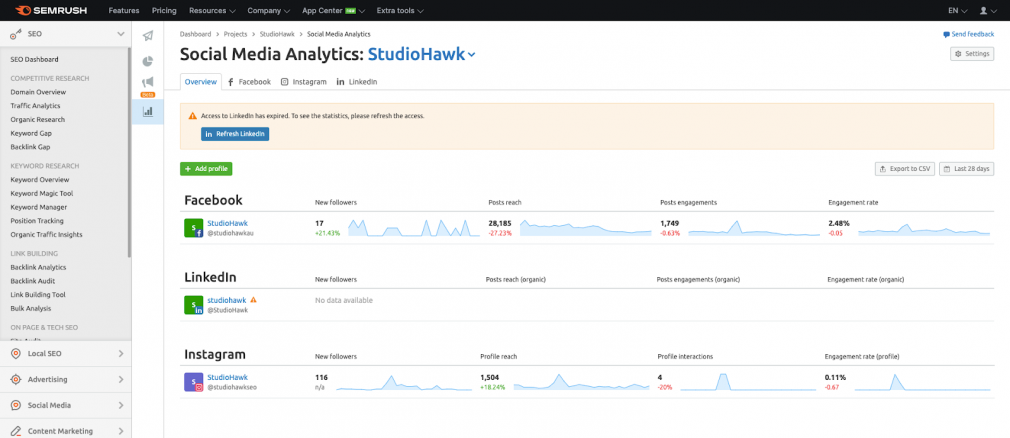
On the left-hand side menu, select the “Social Media” section. If you haven’t already, you can link up your social media profiles.
This is the dashboard that gives you stats for your linked profiles at a glance.
Start a Project

Once you’ve entered the Social Media Toolkit, you can start your next project. Name your project something easily identifiable. Now it’s time to begin your social media marketing campaign!
Create a Post
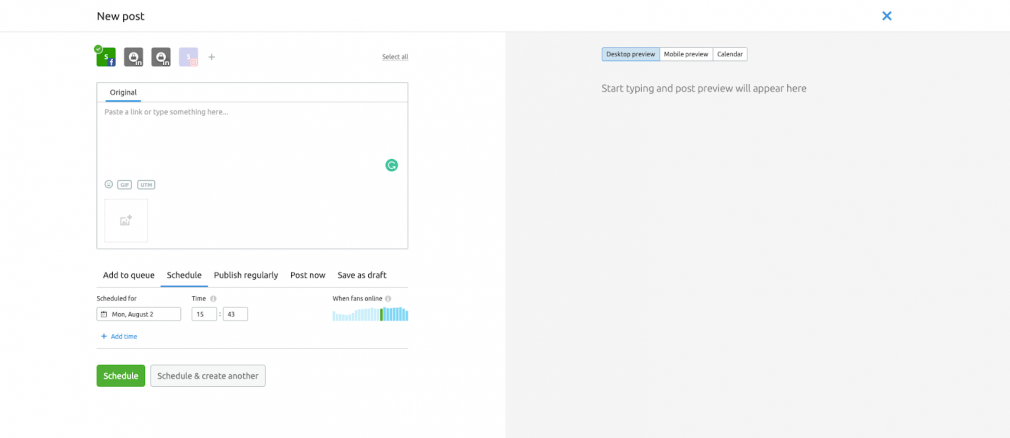
Now it’s time to start posting. When you’re in the Social Media Toolkit, you’ll see an icon that looks like a paper airplane in the top left corner. Click the icon, connect any necessary social media profiles, and click “new post” to begin scheduling your content.
Find Out When to Post
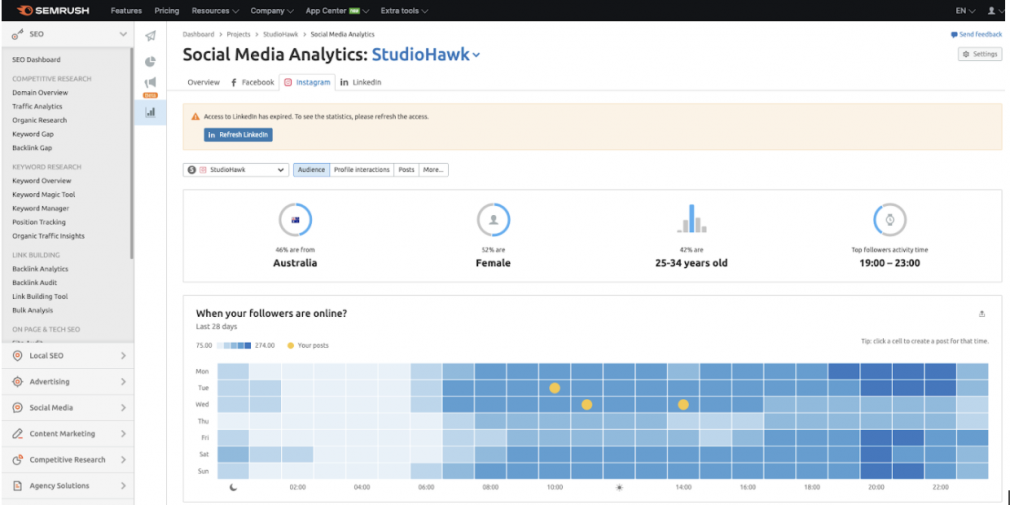
The Social Media Toolkit can tell what times of the day and what days of the week your users are online. This can help you schedule your content to best fit your target market.
Check on Your Competition
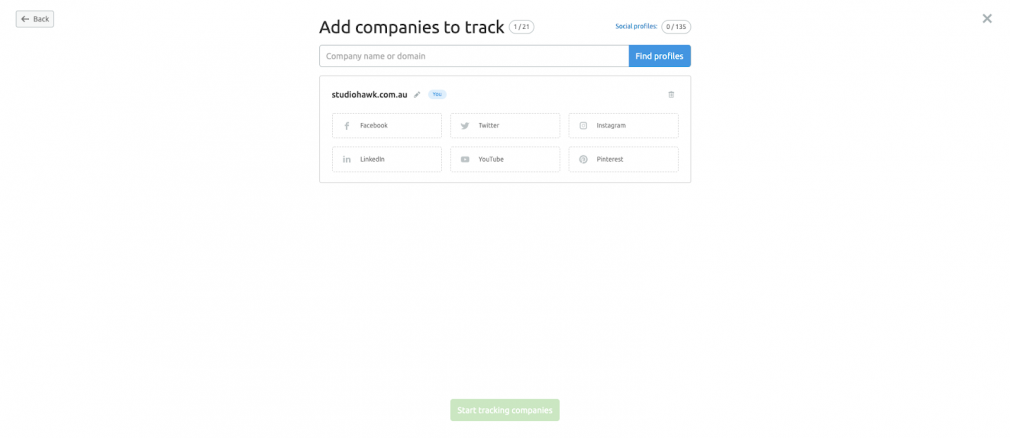
You can keep an eye on your competition to see what they’re doing with their social media and if they’re successful. This will help you stay ahead of the game in your industry.
Analyze Stats & Reach
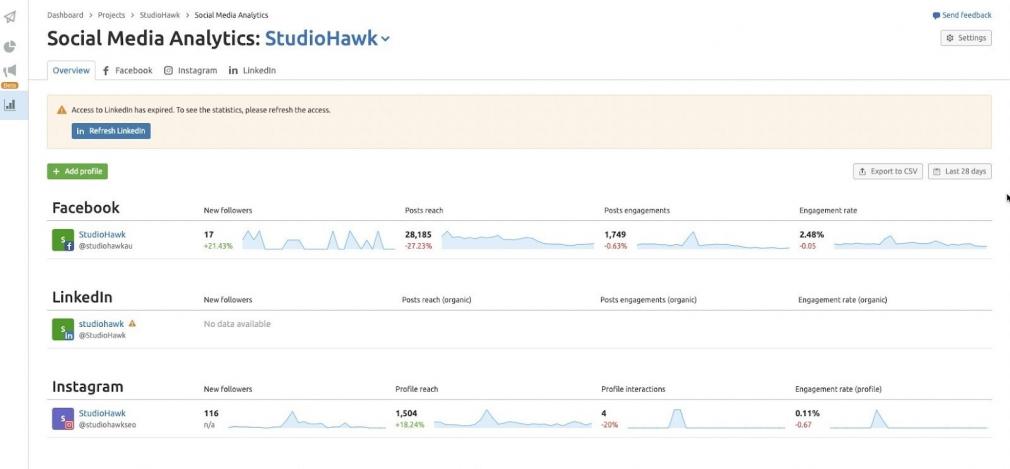
Once you have launched your campaign on your social accounts, you can track the reach of your posts to get a comprehensive report on their performance. Find out what works well and what tactics may need to be adjusted!
Key Takeaways
Social media is a very powerful tool for promoting your products and services, and Instagram is one of the most popular channels at the moment. Instagram allows you to build your brand and promote your product just as effectively, which is why learning how to post on Instagram is so important for your business’s success.
Amp up your social media calendar using our Social Media Poster to schedule content in advance, making your marketing faster and more effective. But most importantly, don’t forget to engage with your audience regularly to build personality as well as trust. Now get out there and create some content!

