Marketing and advertising help bring customers to your website. Convert them and you’ll have a positive revenue stream, which every business owner wants. Having your products on top of Google search results is a great way to generate traffic to your website that might convert, and one way to achieve that is by using Google Shopping Ads.
Let’s dig into what Google Shopping Ads are, how to set them up, and how to use them to grow the revenue of your business.
First things first — what are Google Shopping Ads? Google Shopping Ads appear in a row of similar products shown at the top of a SERP based upon your commercial search intent. You can quickly and easily see a selection of products and click through to make a purchase.
They are simple ads with little description. There is an image, a link, a price, a line of text for the brand name or website, and one additional row that typically shows a snapshot of product reviews or additional text to highlight benefits (like “free delivery” in the image below).
Google Shopping Ads can be incredibly useful as a part of your advertising strategy; however, it’s important to strategize based on what best suits your budget and campaign.
Smart Bidding
Smart Bidding uses machine learning to provide an optimized way of converting users through Google Shopping Ads.
It may seem like you’re throwing money at Google and letting them take control, but there is a wide range of controls to help customize the results.
Smart Bidding has contextual signals to trigger ads, including location and device. This prevents ads from being displayed to people outside of your target area or demographics.
Google also offers bid strategy reports that allow users to easily review ad performance as well as determine which ads may need some tweaking for better ROI.
Target CPA Bidding
Target CPA (Cost Per Action) bidding is a type of Smart Bidding strategy that allows you to get as many conversations as possible at or below your set CPA.
This process also uses machine learning to optimize bids for you based on your previous marketing campaign history as well as any relevant contextual signals (such as location, time of day, etc. that may help personalize ads for consumers). Through this method, Google manages to average out your CPA across your entire campaign.
If you set your CPA target to be $20, Google will try to average out the campaign and get as many conversions for just $20.
ROAS Bidding
ROAS stands for Return On Ad Spending, meaning this strategy is based on the overall revenue you hope to gain from your campaign. In short, this Smart Bidding strategy allows you to get more conversation value or revenue based on the ROAS that you set.
There are some caveats to using ROAS bidding, including having at least 15 conversions from ads in the past 30 days. Here’s the breakdown by campaign type:
- Display Campaigns: At least 15 conversions in the past 30 days (new Display campaigns no longer have this requirement in order to use Target ROAS bidding)
- App Campaigns: At least 10 conversions every day or 300 conversions in 30 days (only available for Android App campaigns)
- Discovery Campaigns: At least 75 conversions in the past 30 days (10 must have occurred in the past 7 days). Note that Target ROAS is being beta tested for Discovery campaigns as of this writing
The reason you’ll need a history of conversions is that Google predicts future conversions based on past data. Once the data is collected, Google will set a maximum CPC rate in order to optimize the value for conversion for your campaign.
There are two kinds of paid advertising with Google — Google Shopping Ads (highlighted in this blog post) and Google Paid Ads.
But what are the main differences between Google Shopping Ads and Good Paid Ads?
|
Shopping Ads |
Paid Ads (example image below) |
|
|
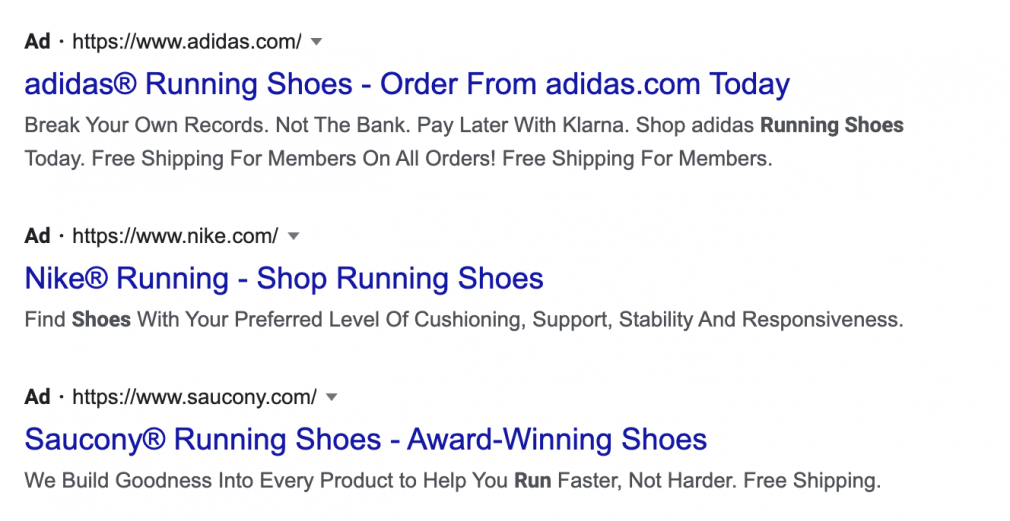
There are plenty of benefits for business owners who utilize Google Shopping Ads for their campaigns — here are just a few.
1. Put Your Product at the Top of the SERPs
Text-based ads aren’t quite as enticing as seeing pictures of the product you’d like to buy. Google Shopping Ads can also include a star rating to further entice someone to click through and make a purchase.
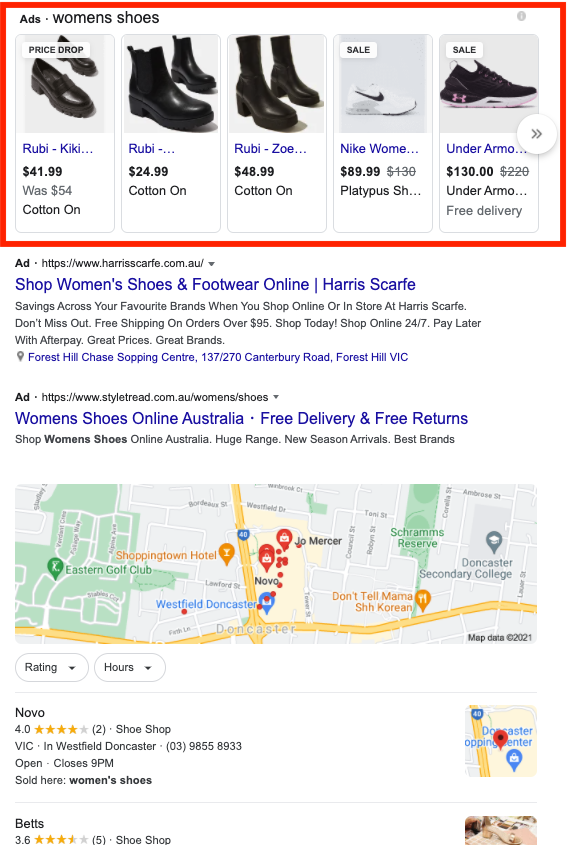
2. Better ROI on Your Marketing & Product Budget
Google Shopping Ads generally provide higher Click-Through Rates than normal Google Ads in the retail industry. This is likely thanks to the visual component helping user experience, and machine learning only serving up the ads based on search intent and other contextual aspects.
Increased CTR provides higher traffic to your website, which can help you with overall SEO rankings.
Using Shopping Ads can also streamline the purchasing process. A user sees the ad and when they click, they are taken directly to the product with no navigation required. This means there are fewer clicks to purchase.
3. Reach a Broader Range of Customers
The Google Shopping Ads appear in more places online, not just on the SERPs. You’ll find them in Google Image Search results, on YouTube, in Gmail, and across the Google network.
This increases the chance of someone clicking through to buy.
Now that you’ve read about all the benefits your business can gain from a Google Shopping Ads campaign, it’s time to create some ads for yourself. We’ll walk you through everything from the very start, including setting up your Google Merchant Center account.
The process of getting your Google Shopping Ads up and running consists of 4 parts:
- Creating a Google Merchant Center account
- Setting up a product feed
- Uploading your product feed
- Creating a Google Ads Account
Step 1: Create a Google Merchant Center Account
First, follow this link and create a Google Merchant Center account and verify your store’s domain to prove ownership of the website. Once you complete this step, stay logged into your Google Merchant Center account as you’ll need it later.
Step 2: Create a Product Feed
Log into your website’s backend and create a product feed, i.e. what will be displayed in the Google Shopping Ads on the SERPS and other Google locations.
There are two ways of creating a product list:
- Using an app, plugin, or extension
- Using a spreadsheet
For the best plugins for your website, check out these links:
Step 3: Upload Your Product Feed to Google Merchant Center
If your store is connected to the Merchant Center via its API, you don’t have to upload your product feed.
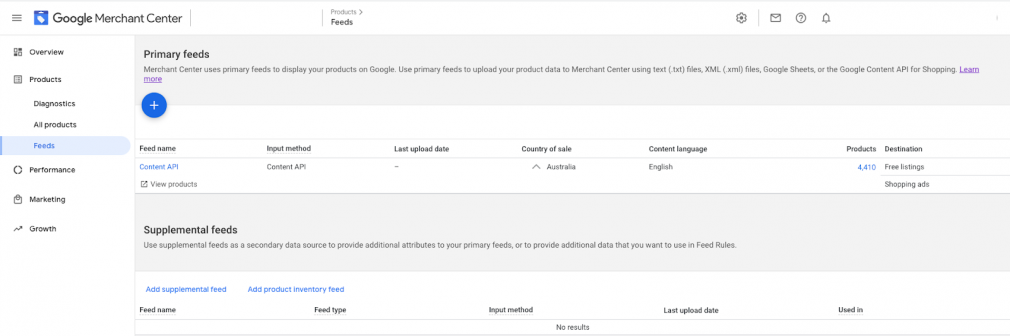
If it is not connected, follow these steps:
On Google Merchant Center, click “Products”, then “Feeds.”
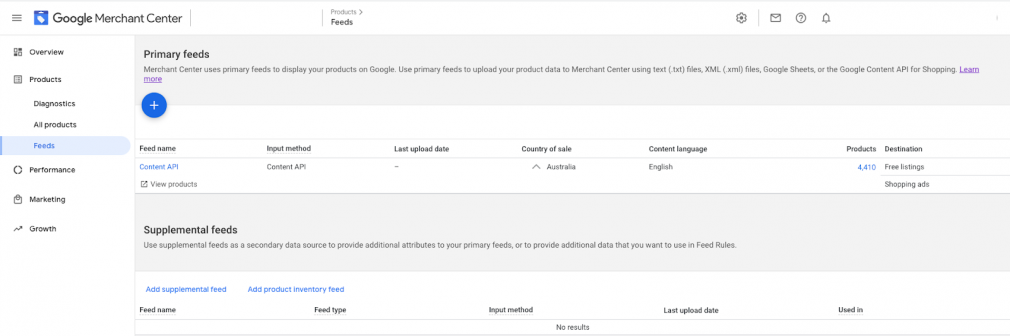
Click on the big blue “+” button and follow the prompts on Google Merchant Center to add your product list.
Once finished, on the side panel, click on “Products,” then “Diagnostics” to see the health of item issues.
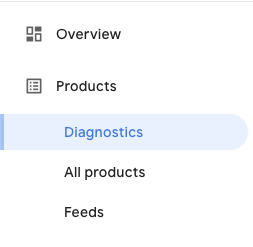
Some products may have errors. However, you can click on each product with errors and follow Merchant Center’s prompts on how to fix these issues.
Next, configure your store’s shipping settings, as Google needs to know shipping costs. As seen in previous screenshots, this can be a selling point for some shoppers. Your ad will be placed as a price comparison with other ads from other online stores.
On the top menu bar, click on the cog icon and then click “shipping and returns.”
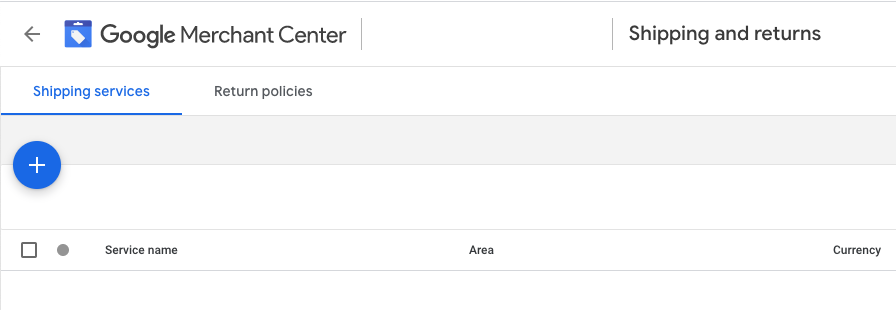
If you’re in the U.S., configure your tax settings. Click the cog icon at the top of the page and select “Sales tax” and input your tax settings.
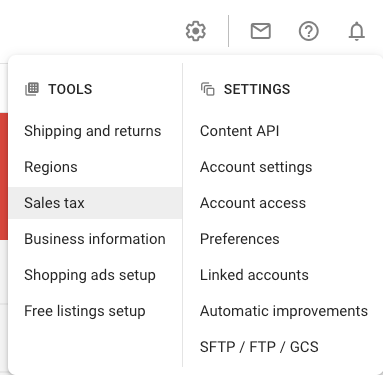
Step 4: Create a Google Ads Account
Create a free Google Ads account and log in. Next, follow these steps:
In the Google Ads dashboard, click on “Campaigns” on the side panel, then click on the big
“+” sign.
Click on “Create a campaign without a goal’s guidance”, then click on “Shopping.”
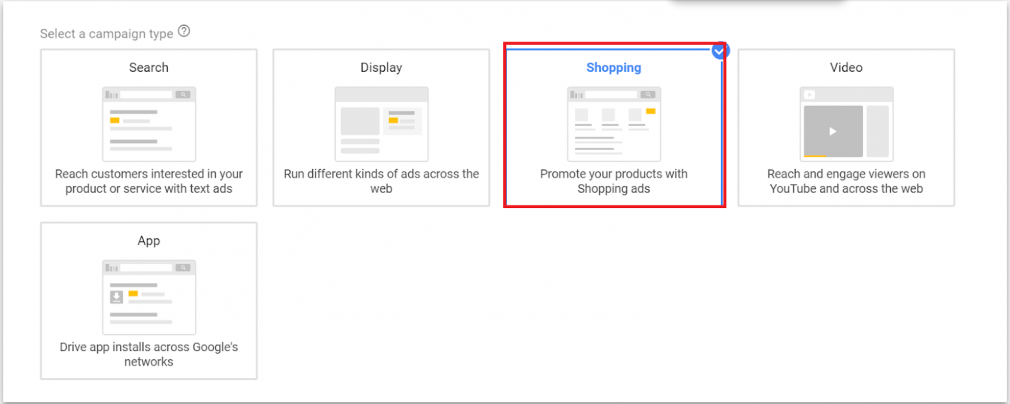
Choose whether you want a Standard Shopping campaign or a Smart Shopping campaign.
- Standard Shopping: This campaign will only allow you to appear on the SERPs and has a much more limited audience reach. It can cost you less, though, meaning it’s a solid choice if you’re on a strict budget.
- Smart Shopping: This campaign can cost you more but has a much wider reach for an audience, such as YouTube and Gmail users. It increases the chances of click-through and for a better ROI.
After you’ve chosen which campaign type, adjust the settings of your campaign.
Give your campaign a name, a budget, and a bid strategy. Fill out each of the details and click “Save.”
Now you have a Google shopping campaign! However, to maximize results, Google offers complimentary assistance.
Now that you’ve set up your account and have run a basic campaign, we have 5 tips for you to help increase your rate of return so you can get a better bang for your marketing campaign buck.
1. Do Preliminary Research
As with all digital marketing campaigns, do some keyword research to find out what your clients are searching for. They are not just searching for “shoes” — they’re looking for “running shoes” or “jogging shoes.”
While you won’t actually be selecting target keywords for Shopping Ads, you can learn a lot about your audience and adjust your overall strategy as needed.
Use our Keyword Magic Tool to find the best words to use in your ad copy to drive search results and sales.
2. Choose a Product Title That Will Draw in Customers
Much like with page titles, using strong keywords for your product title is important. Not only will this practice help a product’s appearance in searches, but it will also grab the user’s attention.
3. Choose the Best Images
These are visual ads, so it’s important to include high-quality pictures that accurately show off your product.
Cater to your users; if you’re looking for a new pair of shoes, would you want to know what they look like? Of course you would!
4. Be Concise & Strategic with Product Descriptions
A product description is Copywriting 101 — features, benefits, and a call to action. Keep it concise, understand search intent, and cater to what people are looking for and WHY they are buying.
5. Use Smart Bidding
Even if you’re working with a larger budget, you’ll want to be strategic to get the best return possible. You want to make sure that the bidding strategy you use is economical; you don’t want to waste your money showing your ad to people not interested in what you’re selling.
When posting your products and determining a strategy, consider how much your items cost compared to your competition. What profit margin do you want? Can there be any growth with your categories?
Whether you need to create, manage, or analyze your Google Shopping Ads, we have tools to help.
PLA Research Tool
PLA stands for Product Listing Ads. These display on the SERP when someone searches for a product listed on Google Shopping.
The PLA Research Tool allows you to analyze the performance of your competitor’s Google Shopping Ad campaign so you can gain insights on what you can do to outperform them.
Why Is PLA Research Useful?
By taking a look at Product Listing Ad insights, you can find the following information:
- Which keywords trigger your competitors’ ads
- How successful your competitors’ campaigns are
- What budget your competitors are using
- What keywords are triggering certain contextual ads
Using the PLA Research Tool
Once you enter your site’s domain, you can toggle to look at the Positions tab for a high-level overview of a domain and its ads, the Competitors tab to monitor the competition, or the Copies tab to find out how many search queries trigger each of your competitors’ ads.
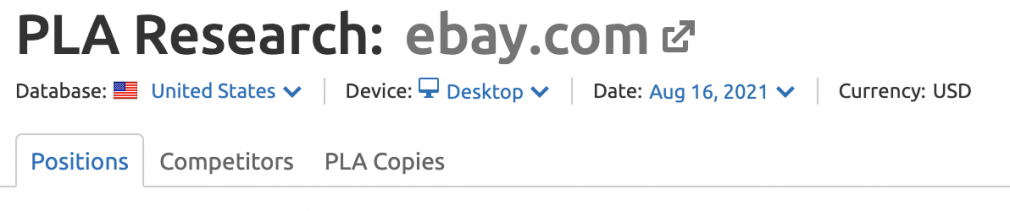
Below is a chart showing the keywords and the performance of a competitor’s campaign, using the PLA tool.
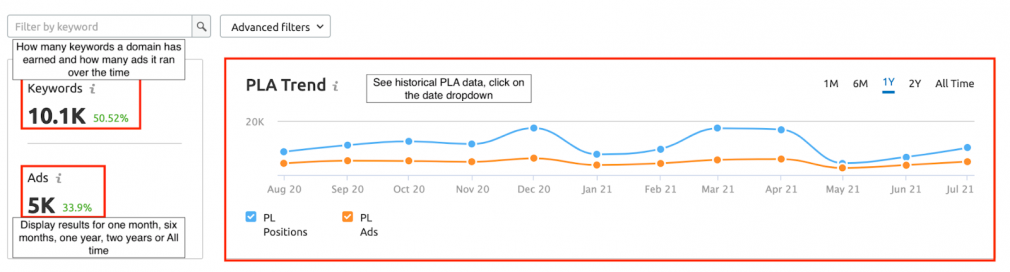
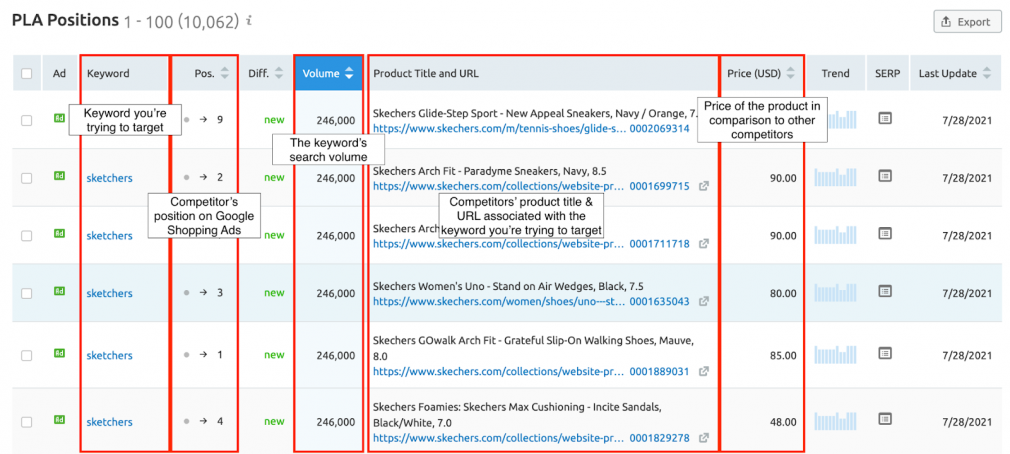
Display Advertising Tool
The Display Advertising Tool provides information on everything your competitors are doing with online display ads, including banner ads, sidebar ads, PPC ads, and more.
What Can You Do with the Display Advertising Tool?
This tool helps you find out what kinds of ad campaigns your competitors are using. This way, you can see where you may be lacking in terms of advertising.
It can also help you determine if you have the budget to compete more directly with keywords and target audiences.
Using the Display Advertising Tool
You can check the performance of display ads by entering a domain name — or even a specific keyword — into the tool.
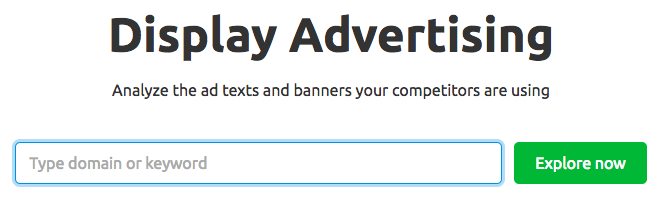
Difference Between Advertiser and Publisher
An advertiser is a brand that has a message they want people to see.
A publisher is a place to display that message; it targets users that an advertiser wants to convert into a purchaser.
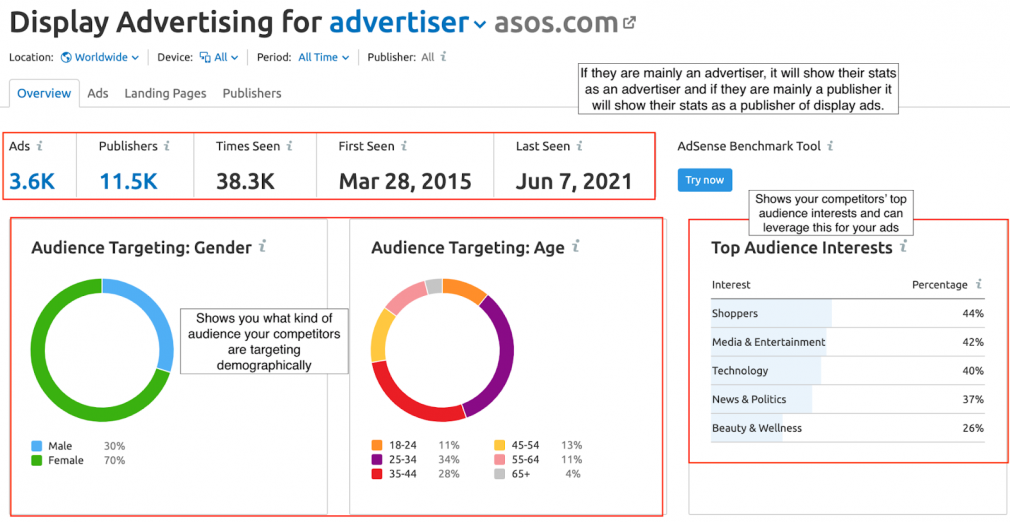
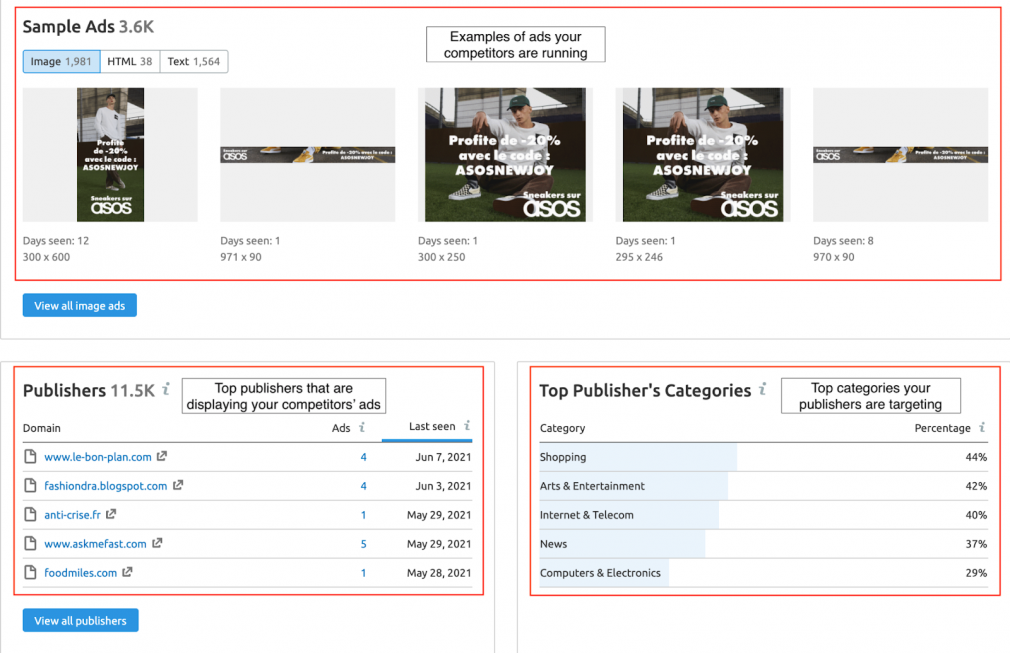
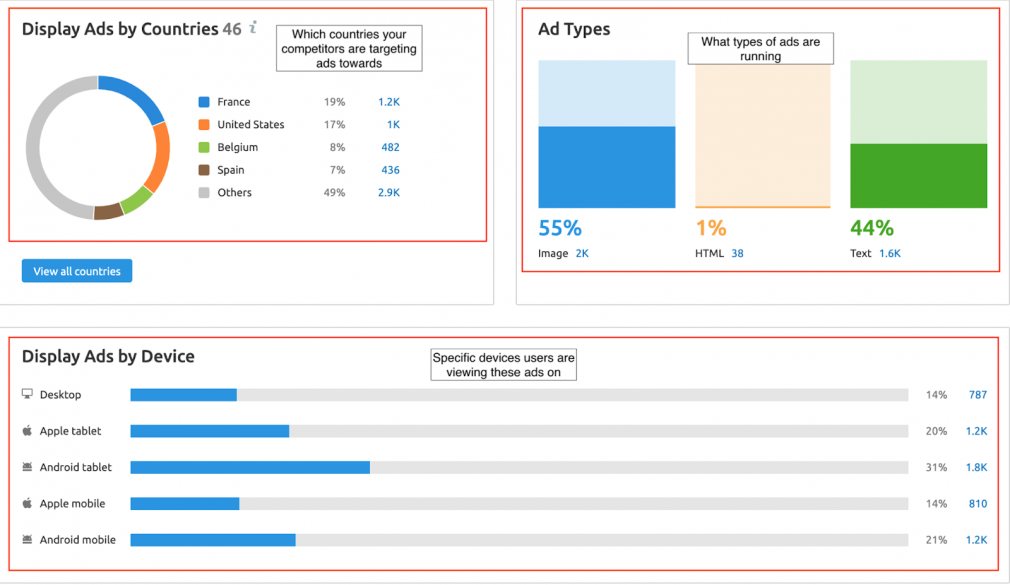
Concluding Statements
With the reach and power of Google, advertising with them is almost a required marketing stream. But doing so effectively is important. You need a strategy so you’re not throwing your money onto the internet hoping to reap rewards.
Google Shopping Ads can be a great part of an overall advertising strategy; they entice users to click thanks to visual aids and advertisers can take advantage of Google machine learning in order to optimize their ad campaigns for the best possible return on investment.
If you’re competing on the ever-growing digital landscape, this is the kind of marketing power you need in your back pocket. Now get out there and advertise smarter not harder!

