It’s no secret that mobile activity has surpassed desktop in many markets. That’s why the user experience is crucial to any business’s success.
Google originally announced its lead form extensions in 2019, but recently made updates to improve the mobile experience.
As a marketer who advertises mainly B2B businesses, it’s great to see Google updates that appease more than B2C companies.
How can you make the most of the opportunities and benefits that Google Ads lead forms provide? Read on to learn how lead forms work, the pros and cons of using them, what you need to get started, how to set them up and more.
What are Google Lead Form Extensions?
According to Google, “Lead form extensions help you generate leads by letting people submit their information in a form directly in your ad.”
A lead form extension can be created in your current Google Ads account, attaching it to the desired campaign.
When your audience interacts with your ad that contains the ad extension, they are prompted to input their information in the form instead of being directed to your company website.
Advertisement
Continue Reading Below
Who Should Use Google Lead Form Extensions?
Lead form extensions can benefit most B2B companies who are looking to capture user information.
Additionally, if your company does not have the resources (time, expertise, money) to improve the website experience, Google lead form extensions may be for you.
Pros and Cons of Lead Form Extensions
With every new tool that comes out, it’s important to weigh the benefits and drawbacks. Let’s take a look at lead form extensions specifically.
Pros
- Easy to set up.
- Can download leads directly from the interface.
- Great way to gain first-party data for remarketing.
- Easier user experience if the mobile site is lacking.
Cons
- Harder to automate lead sharing with CRMs.
- Traffic does not lead to your website.
- Attribution can be difficult.
- Must spend more than $50,000 over the lifetime of ad account to qualify.
Advertisement
Continue Reading Below
Lead Form Extensions Requirements
Currently, lead form extensions are allowed on Search, Display, and Discovery ad types. They are currently in beta for Video ads.
To get whitelisted for the Video ad type beta, please contact your Google rep.
There are a few requirements in order to qualify for using this extension type:
- A good history of compliance policy with Google.
- A privacy policy for your business.
- More than $50k lifetime spend in Google Ads.
Google lead form extensions are not allowed in all verticals. Some vertical exclusions include:
- Sensitive verticals (such as sexual content).
- Sub-verticals of sensitive verticals.
How to Set Up Lead Form Extensions
Creating a new lead form extension doesn’t require a ton of extra time or effort.
You have the option to create a new extension with either an existing campaign or while creating a new one.
For existing campaigns, click into the campaign and then Ads & Extensions on the left-hand side. Click the blue “+” sign to create a new lead form extension.
The next step is to add a headline, description, and business name. These fields are required.
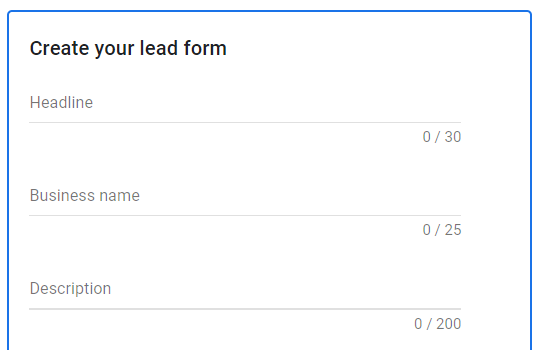 Screenshot from Google Ads, August 2021
Screenshot from Google Ads, August 2021From there, you can now choose the questions you’d like the user to answer in your form. You will need to select at least one option to continue.
Advertisement
Continue Reading Below
Don’t forget the privacy policy URL to link to!
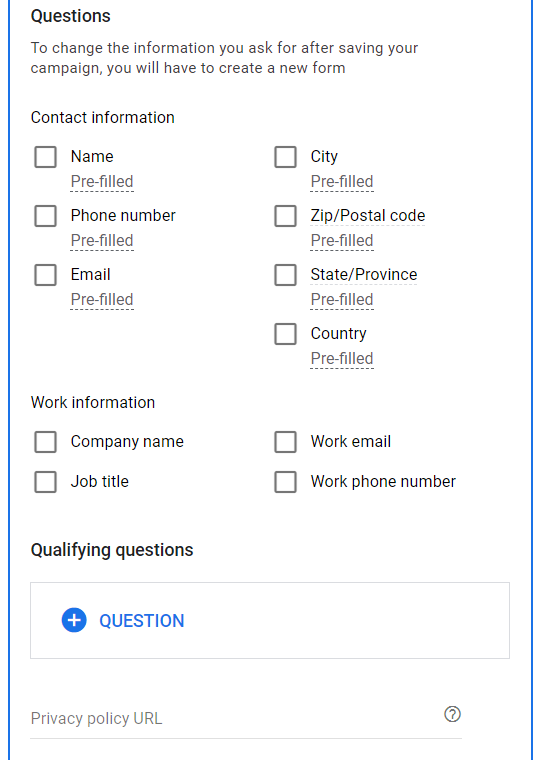 Screenshot from Google Ads, August 2021
Screenshot from Google Ads, August 2021Google now gives you the ability to ask qualifying questions to gain as much information as you need for qualified leads.
These qualifiers are broken down into categories, such as:
- Auto.
- Business.
- Demographics.
- Insurance.
- Jobs/Experience.
- and many more.
If utilizing lead form extensions for Search, you then need to provide a background image in the aspect ratio of 1.91:1.
Lastly, you’ll need to create the submission message after a user successfully fills out the form.
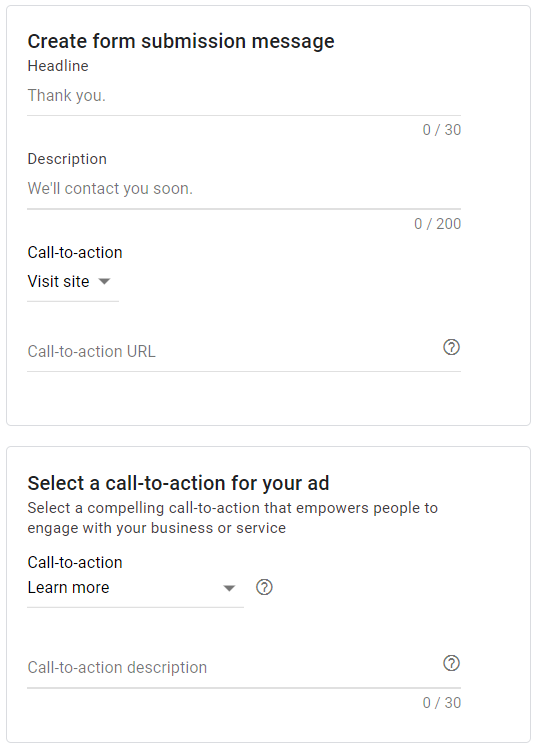 Screenshot from Google Ads, August 2021
Screenshot from Google Ads, August 2021Optimizing Your Lead Form
Now that your lead form has been created, you have the option to optimize for the following options:
Advertisement
Continue Reading Below
- Lead volume.
- Lead qualification.
How do you know which option to choose? This decision should be made solely on the business goals and intention of the campaign.
If the goal is to capture as many leads as possible (top of funnel), then optimizing for lead volume would be your best option.
As a word of caution, this option may get you less qualified leads.
If the goal is to spend dollars as efficiently as possible to get the most qualified leads, then optimizing for more qualified should be chosen.
This option will get you better quality but at a potentially higher cost per lead (CPL) and fewer leads overall.
Reviewing Lead Form Data
This section may be the most important, as it deals with reading and analyzing your lead submission information.
Google currently gives you two options to capture your leads:
Advertisement
Continue Reading Below
- Manually download them from the interface.
- Create a webhook integration to automatically import lead data.
If manually downloading leads, keep in mind that Google only allows downloads within 30 days of submission. After that, the data is gone. For this reason, it is crucial to keep an eye on incoming leads to ensure a prompt follow-up.
Creating a Webhook Integration
Let’s face it – you could be spending your time more wisely than manually downloading leads every day.
This is why I would recommend creating that webhook integration to import data to your CRM.
This option, while more valuable and efficient in the long run, will take some integration time to set up. If your team has the ability and resources on the staff (or agency) to create the webhook, you’re able to generate a webhook and key to pass data.
For more information on this setup, visit Google’s official support page.
Advertisement
Continue Reading Below
The basic process looks like this:
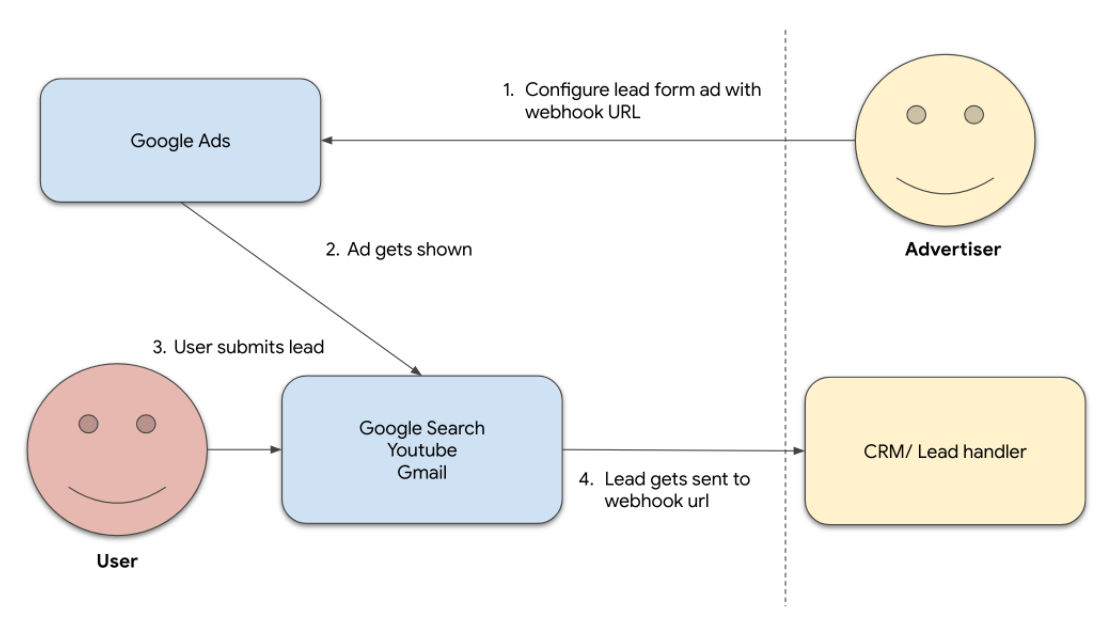 Screenshot from Google Ads, August 2021
Screenshot from Google Ads, August 2021Now, if you do not have the capabilities on your team to create a webhook URL and key, you still have options.
Google allows a third-party integration, Zapier, to help integrate leads seamlessly.
Zapier is a cost-effective way to take the hassle out of more complex technical solutions that you need to successfully automate your lead nurturing process. To sign up for a Zapier account, visit here.
Advertisement
Continue Reading Below
Lastly, once the webhooks have been set up, it’s time to verify the data. This step should never be skipped to ensure your automated solutions are working!
If you took the time to set up the integration, make sure that it’s working for you.
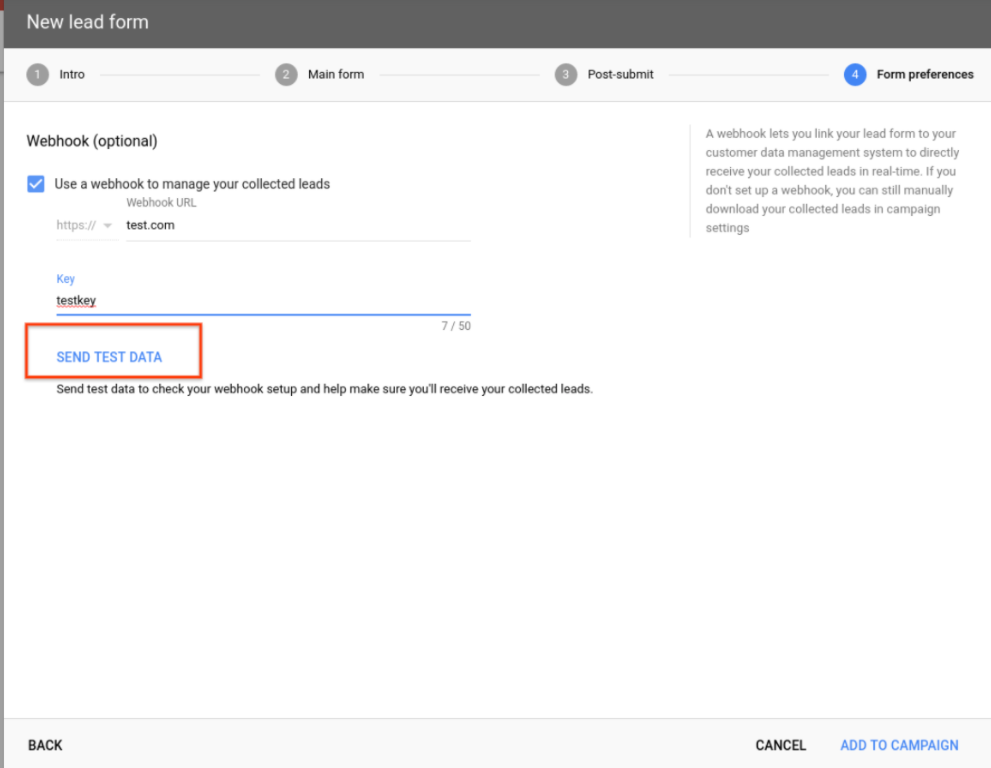 Screenshot from Google Ads, August 2021
Screenshot from Google Ads, August 2021 Summary
If your company is struggling to see leads flow in due to a poor user experience, give Google Lead Form extensions a try. Because of the vast variety of options, such as using in Search, Display, YouTube, or Discovery, they’re worth testing out.
Advertisement
Continue Reading Below
You may see higher conversion rates and more closed deals by introducing a user to this seamless experience.
More Resources:
Featured image: Irina Shatilova/Shutterstock
fbq('trackSingle', '1321385257908563', 'ViewContent', { content_name: 'google-lead-forms-extensions', content_category: 'pay-per-click ' });

