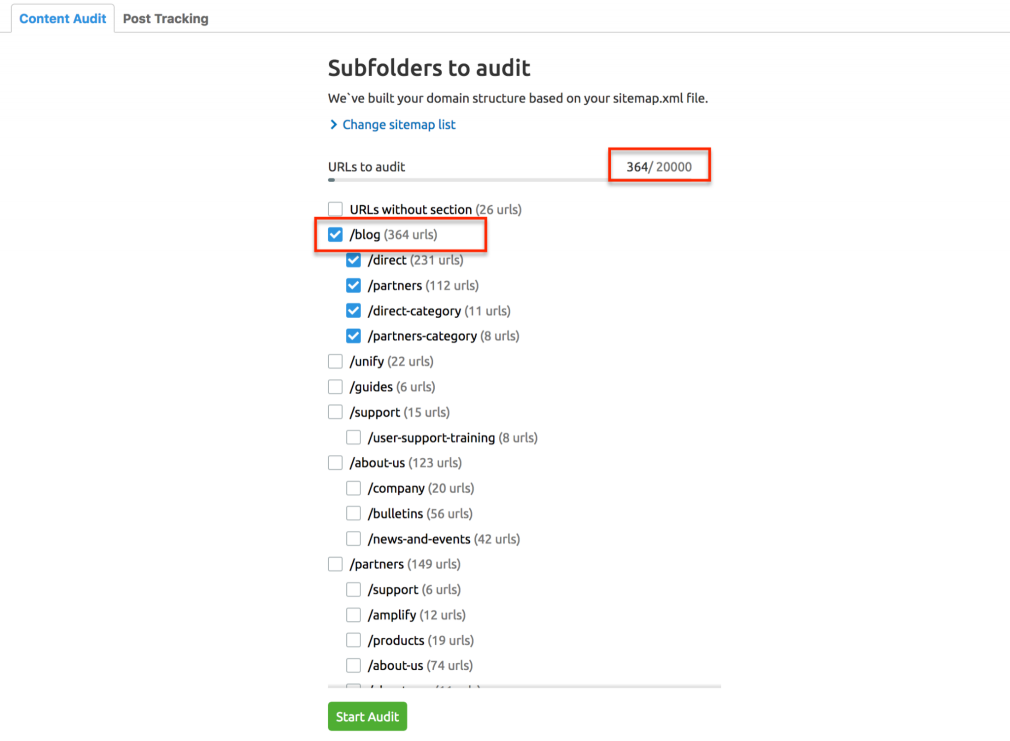As a premier search engine, Google matches web pages to your search terms accurately and efficiently. It can return millions of results in less than a second.
Sometimes, users need to filter through thousands of SERPs for the information they need. Google has since offered search operators to help users narrow down their search results.
Search operators are a type of advanced search method. You can use search operators to filter your search results by title, file type, and more.
What is a Site Search?
A site search involves using Google to search through one domain. When you perform a site search, you instruct Google to return results from one website, not the entire Internet.
To perform a site search, add ‘site:’ in front of the URL of the site you want to search (“site: www.domain.com.”)
Site search is a type of search operator. Search operators are helpful for general users and experienced search marketers.
Types Of Search Operators
- Query Search: To perform a query search, print your query in quotation marks (e.g., “your query.”) Google will only show pages that contain the exact match of your query.
- Negative Query Search: A negative query search does the opposite of a query search. You should precede your query with a “–” to remove your query from the search results (“-your query.”) Google will filter out any search result that contains your negative query.
- AND Search: Adding “AND” in between two queries will narrow down your search results to pages where both of your queries appear.
- OR Search: Adding “OR” between two queries will expand your search results to include results where either of your queries appears.
- Site Search: A site search only displays results from one particular website.
- URL Search: A URL search filters for pages where your query appears in the URL. You will need to add ‘inurl:’ in front of your query to do this search.
- Title Search: Title search refines your search results to pages where your query appears in the page title. You will need to add ‘intitle:’ in front of your query.
- File Type Search: Adding ‘filetype:’ in front of your query will display results only in the type of file specified.
- Related Search: A related search will return results that are related to your query. This query can be a keyword or website.
- Author Search: You can narrow your search results to those written by a specific author using the author search. You will need to add ‘inpostauthor:’ in front of your query.
You can combine multiple operators to modify your results further.
Reasons to do a Site Search
You can use search operators to:
- Perform Competitor Research: Use site searches to navigate your competitor’s URLs with ease. Filter for specific keywords in the webpage content or title. Review your competitor’s blog for particular topics, new product releases, and other helpful information.
- Find Related Content: Site searches can identify existing content to reference in blog posts or web content. Combine site searches with query searches to find pages on an authoritative website referencing a blog topic you’re writing.
- Find Content On Your Site: You can run a site search on your domain to finding older related content you can reference or refresh. If your website or blog is extensive, a site search is perfect for filtering through older content fast.
How to do a Site Search On Google?
Site searches require a simple modification to a standard Google search.
You can do a site search on Google in a few steps:
- Visit google.com
- Enter site: in the search bar followed by the full URL of the site you want to search.
- Select Google Search.
Google will return a list of URLs from the domain you specified:
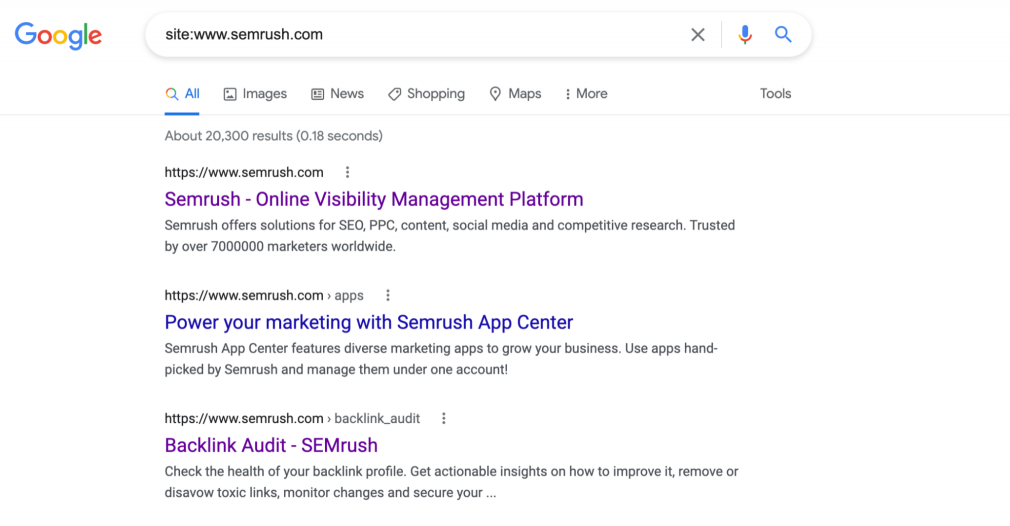
You can further filter your results using any of the modifiers listed above.
Other Ways to Analyze Your Content
A site search is a great first step to analyzing your site content. You can filter through your website’s URLs for a specific keyword, or even use site searches to filter through subdomains, like a blog.
You can review each URL one-by-one, or analyze your content in detail with a content auditing tool. These tools analyze all of the content on your website (including subfolders and domains) for important SEO aspects like metadata, headings, and keywords.
The Content Audit tool uses the Content Analyzer to review pages of each subfolder you specify. You’ll be able to check essential metrics for each subfolder’s URLs, like total clicks, total impressions, and any related search queries.
The tool also analyzes the URL’s content, indicating if the page’s metadata, headings, or body content needs improvement.
To get started with the Content Audit tool:
- Select Content Audit from the tool’s dashboard or Content Analyzer from your project’s dashboard:
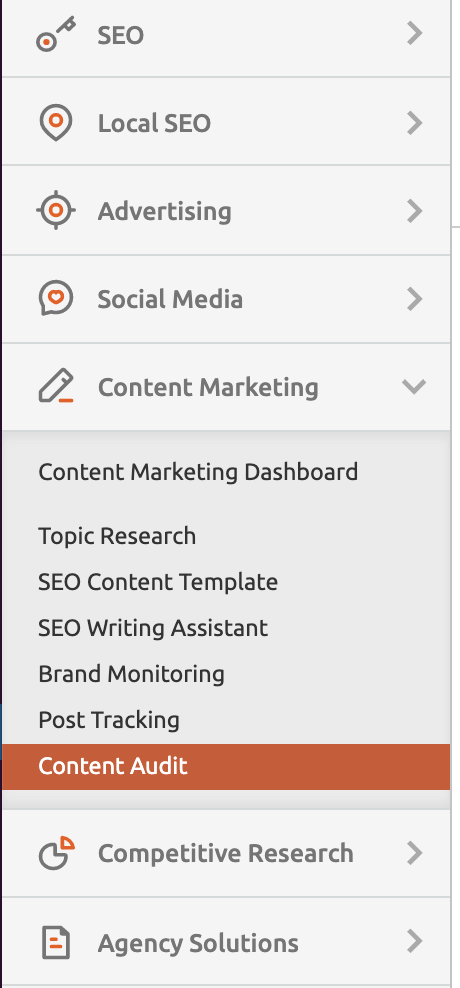
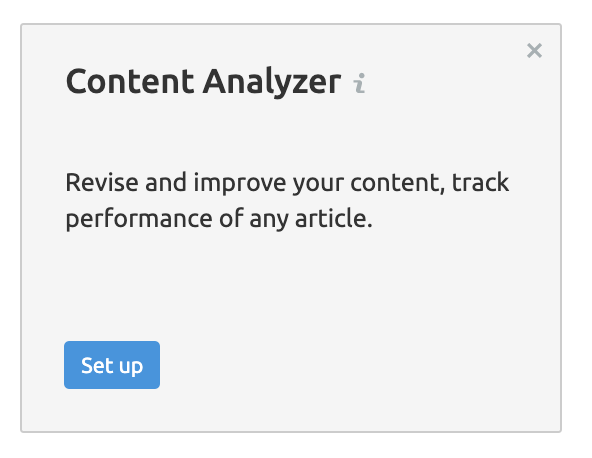
- The tool will load a list of subfolders from your target domain. Check which subfolders to audit. If the list is missing necessary subfolders or URLs, you can link the tool to your website’s sitemap or upload the sitemap in .txt, .xml, or .csv format.
![google site search]()
- Once the audit is complete, you can review results by content sets or by the table. Content sets categorize each URL by the type of improvements needed. You can also build your custom content set to organize your content.
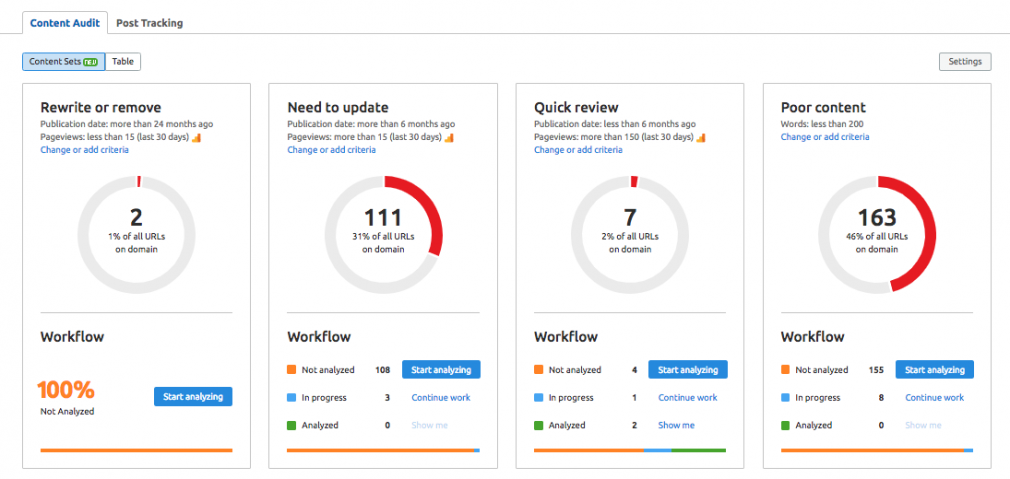
- Select each URL to review its metadata and metrics or take notes or create tasks around the page’s improvement. You can also add your teammates to the tool for easier cross-collaboration.
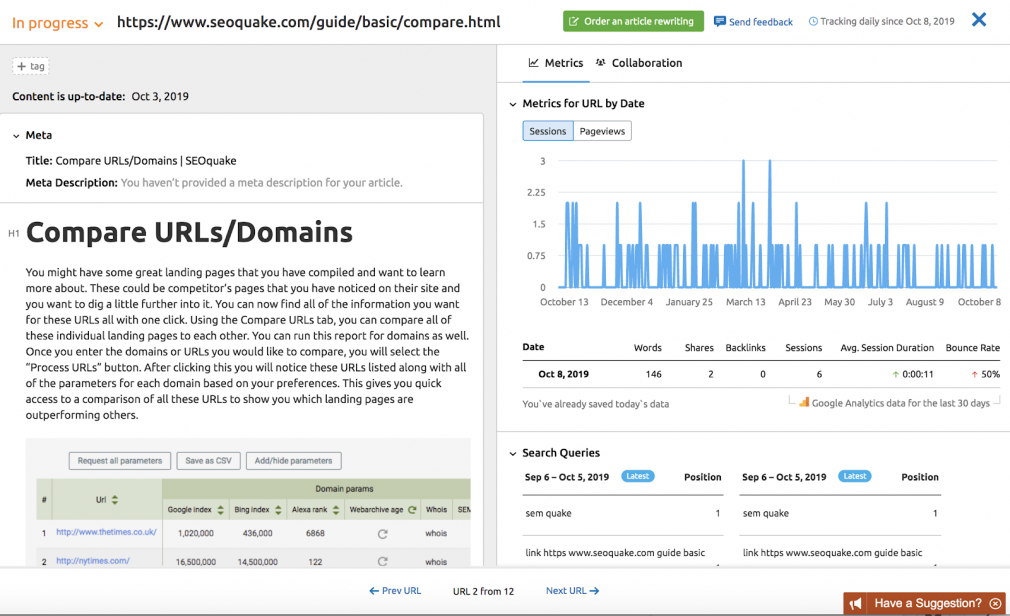
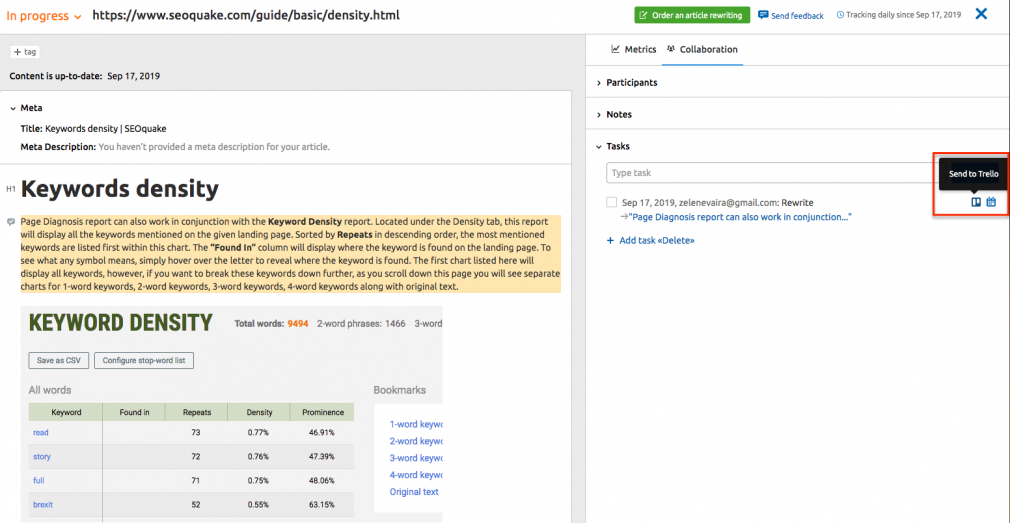
Site searches are a better way to navigate the internet or to analyze content on a specific website.
There are more types of modifiers that can help filter your search results into the most useful ones. Explore the complete guide to search operators for in-depth instructions to modifying your searches.