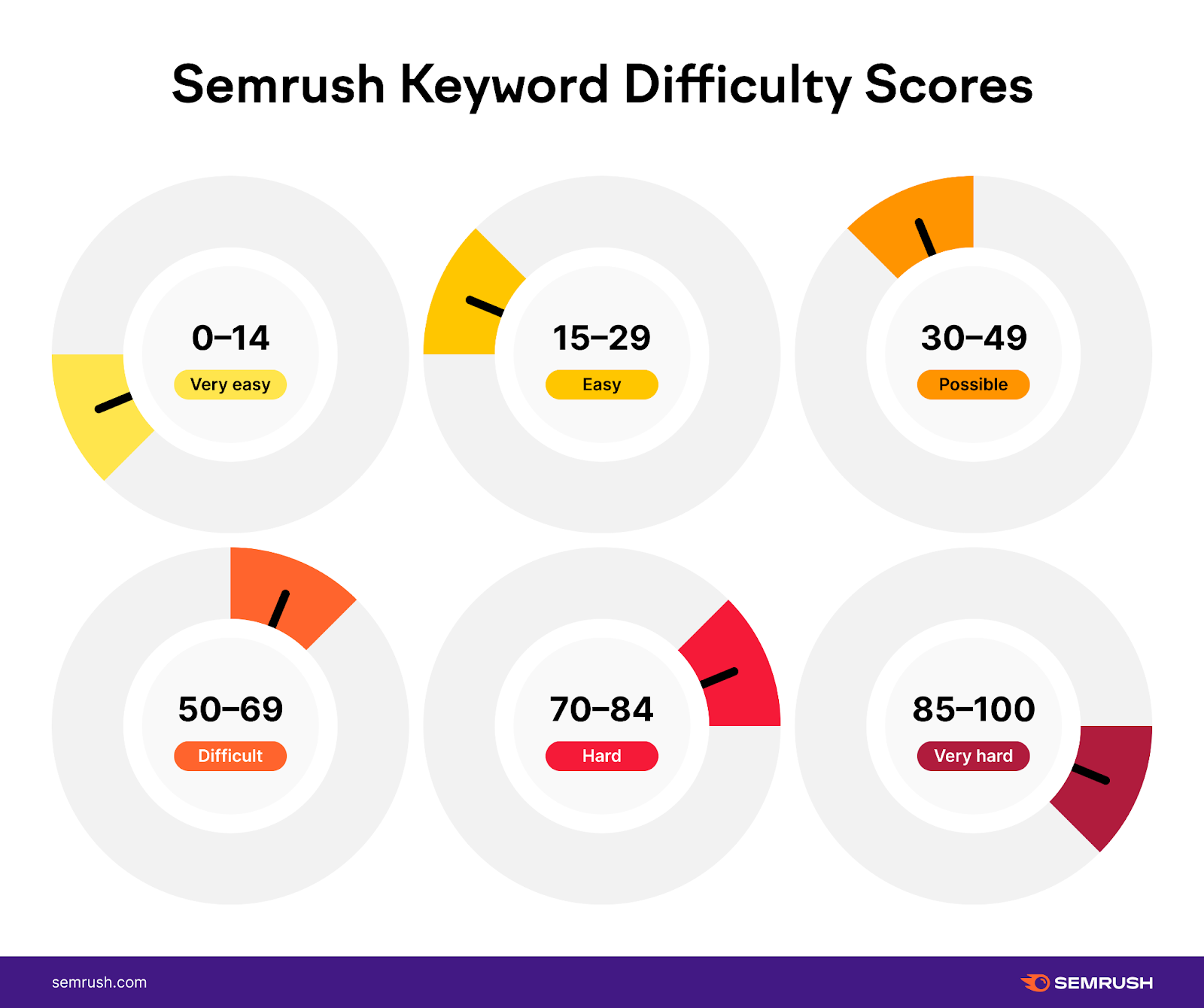
Targeting all the keywords you could potentially rank for probably isn’t feasible. Or a smart use of your resources.
Instead, you should compare keywords to identify those with the most potential for your SEO and paid search strategies.
In this guide, we’ll show you how to compare keywords using search volume, keyword difficulty, and other factors. So you can choose target terms that make sense for your business.
Comparing keywords enables you to choose target terms that align with your priorities. So you can invest your resources in keywords with the highest potential return on investment (ROI).
When done right, keyword comparisons can improve your visibility in search results, lead more users to your website, and grow conversions.
For example, let’s say you own an ecommerce business selling unique coffee mugs. And you’re eager to increase sales via organic traffic.
After using a keyword research tool, you discover the following keyword options:
How do you decide which keyword to target?
You need data to answer questions such as:
We’ll cover how to find the information you need to answer these questions in the next section.
When you use a good keyword research tool, you’ll be able to see specific metrics and attributes for each search term you analyze. Which can help you decide if the keyword is a good match for your website or ads.
Here are seven ways to compare options:
Keyword difficulty (KD%) is a metric that indicates how challenging it is to rank highly in organic search results for a specific keyword. The lower the number, the easier it is to rank.
With this data, marketers can focus their efforts on keywords that their websites have a good chance of ranking for.
Semrush displays keyword difficulty as a percentage—with 0% difficulty being the easiest and 100% being the hardest.
Here’s how to find this information for a specific term using the Keyword Overview tool.
Start by entering a keyword you’re considering into the search bar and click “Search.”
In this case, the standard keyword difficulty score is 75%. Which means it’s difficult to rank for.
And according to the tool, you’ll likely need backlinks (links on other sites that point to your site) from 62 high-authority domains and incredibly high-quality content if you want to gain a prominent search position.
To tailor the results to your domain, use the AI feature in Keyword Overview to get a Personal Keyword Difficulty score.
Simply enter your domain in the purple search bar. And the tool will refresh the results with personalized AI insights about your odds of ranking on the search engine results page (SERP).
For this domain, it would be slightly easier to rank for this keyword than we previously thought. But there are likely some options that are even better.
To compare this term with other keywords you have an even greater chance of ranking for, click on “View high-potential keywords.”
This will take you to the Keyword Magic Tool—where you can explore many other related keywords.
From here, look at the Personal Keyword Difficulty (PKD %) column to choose the ones you have the best odds of ranking for.
And save your top picks by checking the box to the left of each keyword and clicking “+ Add to keyword list.”
Search volume is how many times a keyword is searched within a specific period. Most keyword research tools display monthly search volume.
When you compare keyword search volume, you get a sense of the amount of traffic the keyword could bring to your website. Which can help you determine which keywords to prioritize.
For example, if one of your goals is to double your organic search traffic in six months, then targeting mostly keywords with low search volumes probably isn’t a good idea.
Use Semrush’s Keyword Overview tool to find the search volume of a specific keyword.
Simply launch the tool and enter your target keyword. Then, click “Search.”
Find the “Volume” section on the left-hand side. Which displays the average number of monthly searches in your chosen location over the past year.
And there’s a breakdown of monthly search volume by country if you’re interested in data from different regions.
As you compare keywords, use keyword difficulty alongside search volume data to decide if a term is a suitable target for your domain.
For example, let’s say a keyword gets 8,000 monthly searches. And has a KD score of 70%.
If your domain has a relatively low authority, this keyword won’t be a good choice—even though it has a relatively high search volume. Because you’ll struggle to rank.
And keep in mind that search volume isn’t set in stone—a topic could grow in popularity. This could happen overnight or over a couple of months.
Search intent is the reason someone looks up a specific keyword using a search engine like Google.
It lets you know what kind of content is most helpful to searchers. And whether the type of content you want to create satisfies the search intent—your chances of ranking prominently will be significantly lower if it doesn’t.
There are four types of search intent:
How do you check a keyword’s search intent?
You could do this manually by analyzing the SERP. In the example below, the results consist of how-to guides and videos, which indicate informational search intent.
But manual analysis isn’t efficient. Especially if you’re analyzing dozens or hundreds of keywords.
Instead, use the Keyword Overview tool to find the search intent for many keywords at once.
Enter them in the tool and click “Search.”
Find the “Intent” column in the “Bulk Keyword Analysis” section. The letters “C” and “I” indicate commercial and informational search intent, respectively.
Once you’re clear on what kind of content will satisfy search intent, remember to check the keyword difficulty and search volume data. To confirm your target keyword is a good choice for your SEO goals.
Then, move forward with content creation. Which might include blog posts, videos, gated reports, etc. Depending on what’s the best for each specific topic.
A keyword’s cost per click (CPC) refers to the average price advertisers pay to an ad platform every time a user clicks on an ad that was triggered by that keyword. Keywords that are highly competitive have a high CPC.
Comparing the CPC of different keywords allows you to optimize ad spend. And avoid spending your entire budget on very competitive keywords.
Keyword Overview lets you see the average CPC of any keyword you’re considering.
Type your keyword into the search box and click “Search.”
The tool will show your keyword’s CPC on the right. As well as its “Competitive Density”—a number on a scale from 0 to 1.00 that represents the level of competition between bidders.
Use this data to inform your bidding strategy. To better control your Google Ads costs.
In the context of keyword research, trend is how the interest in a specific keyword fluctuates over a period of time. Such as the past 12 months.
When you compare keywords using trends data, it helps identify which keywords are gaining or losing popularity. So you can focus your efforts on those with high growth potential. Or keywords that generate steady user interest.
To see trend information with Keyword Overview, enter your term and find the “Trend” graph in the “Overview” section.
The height of each column represents the number of monthly searches, allowing you to see how user interest has evolved over the past year.
Google Trends also uses search data to analyze user interest in a specific query.
To use this tool, enter a query into the search bar.
Use geographic filters to see data from a specific location. And choose the time range you’re interested in.
You’ll see an overall trend graph. But you can also scroll down to the “Interest by subregion” section to see the popularity of the search term in specific areas.
Both tools provide you with information you can use to prioritize certain search terms over others.
Some keywords’ popularity fluctuates according to seasonal trends.
Comparing keywords using seasonality lets you see which terms are better for seasonal promotions and which are better suited to evergreen content.
For example if you’re a swimwear retailer in Australia, you’d want to know that interest in the term “Swimsuit” spikes around December every year.
This makes it a good candidate for an annual advertising campaign. While a term like “Swimming” has a more consistent trend that’s better suited to website content that isn’t intended to be quite so timely.
SERP features are search results that aren’t traditional website links. They can attract more attention than standard results—so, using them to compare keywords lets you find terms that have more opportunities to reach your audience.
There are many Google SERP features. Such as People Also Ask (PAA) sections, featured snippets, and knowledge panels.
Use the Bulk Analysis feature in Keyword Overview to see whether the keywords you’re considering have SERP features.
After you’ve entered your terms, scroll down to the table.
The number in the “SF” column tells you how many SERP features Google displays for a specific keyword.
Click on the number to see an overview of the features in question.
For very similar terms, you may choose to focus more heavily on ones that provide more opportunities to stand out in search results.
Note that SERP features may change. For example, Google could replace a featured snippet with a video if it’s more helpful to users.
Comparing keywords ensures you select terms that align with your business needs, efficiently use resources, and get better results.
With Semrush’s suite of tools, it’s easy to sift through hundreds of keywords and find those that will help you achieve your goals.
To discover and compare more keywords, register for a free Semrush account.
Few concepts have generated as much buzz and speculation in SEO as E-E-A-T. Short for…
In a recent LinkedIn post, Google Analyst Gary Illyes raised awareness about two issues plaguing…
WordPress plugins continue to be under attack by hackers using stolen credentials (from other data…
While Google has made strides in understanding user intent, Director & Product Manager Elizabeth Tucker…
Here is a recap of what happened in the search forums today, through the eyes…
Google Product Studio, which is part of Google Merchant Center Next, now works in the…
This website uses cookies.
Leave a Comment